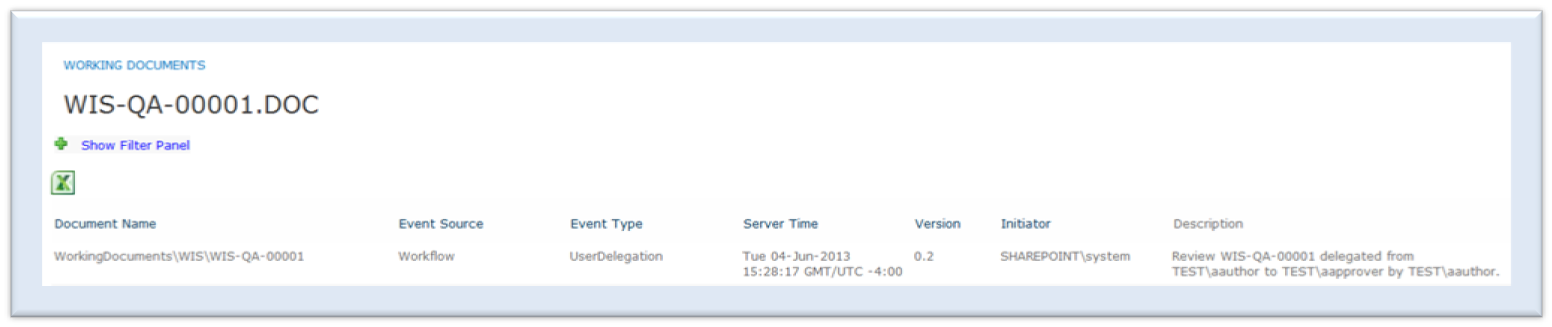Task Delegation
This section describes about the process of delegating a task to a different user and the audit log created while delegating a task.
Delegating a Task
The delegation feature allows a user to re-assign responsibility for a task from one user to another user.
Warning: You must not employ Out of office delegation which does not
delegate training tasks.
The following rules apply to task delegation:
- A system administrator can delegate any task irrespective of the assignee
- A user with less than full control permissions can delegate tasks that are assigned to self
- A user with less than full control permissions cannot delegate tasks that are assigned to another user
- A task cannot be delegated to a SharePoint group
- A task cannot be delegated to multiple users
To delegate a task:
- Access the task
- Click Delegate Task link
- On the Delegate Task pane:
- Enter the user id of the person to whom the task is to be delegated
- Enter the required comments
- Click Submit
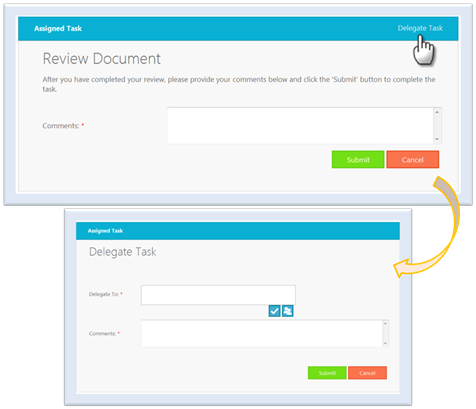
After the task is successfully delegated, the following events occur:
- The task assigned to the original owner is removed
- A task is generated for the person to whom the task is delegated
- An audit log entry recording the task delegation is generated
- An email notification is sent to the original owner stating that the task is delegated and to whom it is delegated
- An email notification is sent to the new owner stating that the task has been delegated and identifies who executed the delegation
Delegate Audit Log
Refer the following figure for a sample audit log created when a task is delegated.