Site Document Master and Country Document Master File Population
A user with the appropriate permissions adds the required items to the master as follows:
- Select View All Site Content from the Site Actions menu.
- Select the master file to be updated: Country Document Master or Site Document Master.
- Click on the Add new item link.
- Populate the Domain, Group and Artifact to identify the content type.
- Select a Study Milestone.
- Select Missing from the Document Status menu.
- Select one or more Countries.
- Click on the Save button. CAUTION:The Domain, Group and Artifact entered must be spelled exactly as they are in the Document Inventory List.
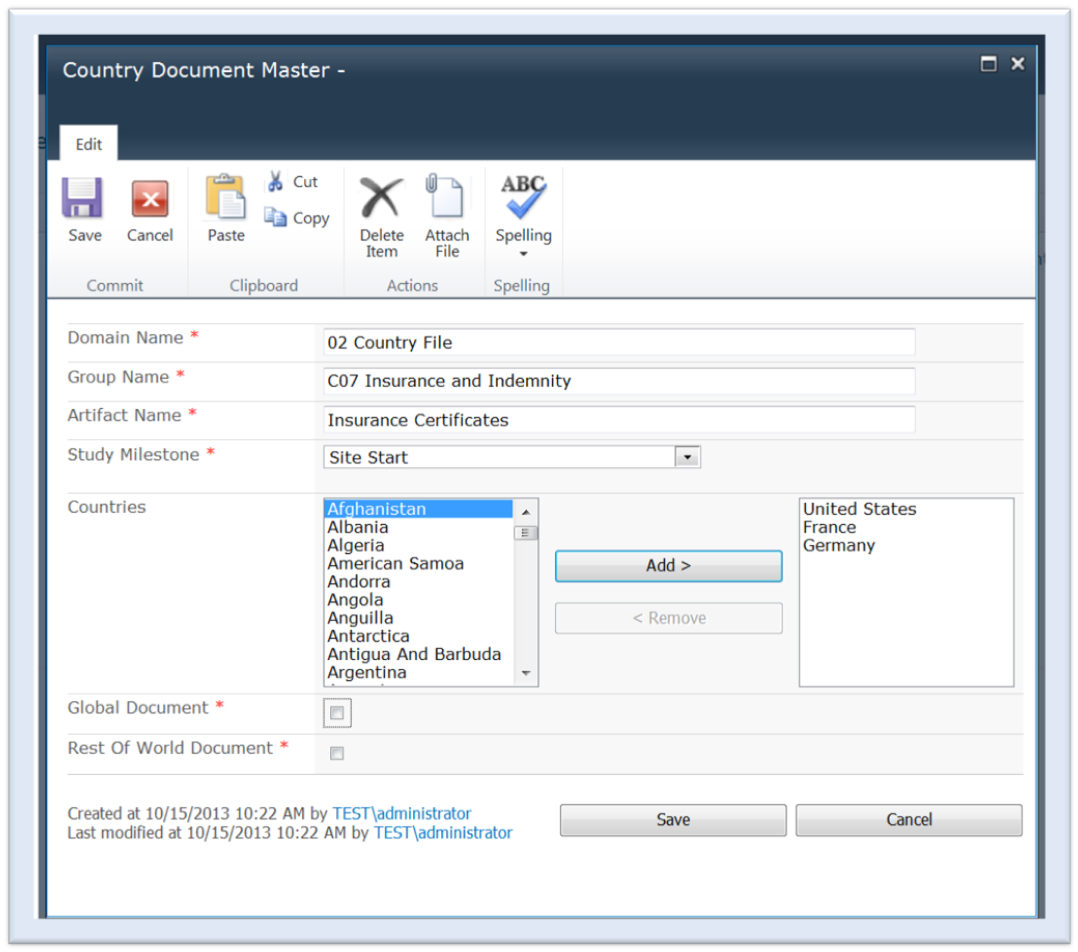
- Select a Study Milestone to identify when the document is required.
- Select the countries for which the document is required:
- Select the countries that will require the document from the planned countries displayed in the Countries section of the UI by clicking on the associated checkbox(es), or
- Select Global Document to signify that all planned countries will require the document, or
- Select Rest Of World Document to signify that all planned countries will require this document if they have not been tagged for another artifact.
- Click on the Save button.