Completion
The system provides four methods for submitting the document. They are:
- Navigate to document or document request location (default),
This option creates the document in the location based upon the corresponding folder path defined in the Document Inventory List and navigates to that location. In the example used for this display, the Folder Path is NextDocs Document Library> [Country]. If the user selected Germany, the document would be created and stored in a folder titled Germany which is located in the NextDocs Document Library. Likewise, a selection of France will create a “France” folder and a selection of Sweden will create a “Sweden” folder. If a folder does not exist for the selection, one will be created.
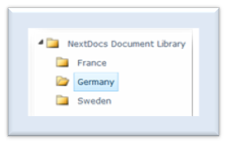
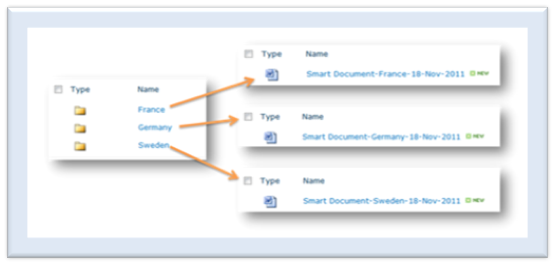
- Open and navigate to document or document request,
This option creates the document in the location based upon the corresponding folder path, navigates to the folder and opens the document for the user.
-
Create/request another document with new selections,
This option creates the document, stores it in the correct location, and returns the user to the Smart Document UI. The UI will not be pre-populated with the previous selections. It allows the user to create a new and different type of document.
- Create/request another document from existing selections.
This option creates the document, stores it in correct location, and returns the user to the Smart Document UI with his or her previous selections pre-populated. The user can now modify one or all of the entries or accept them as they are.
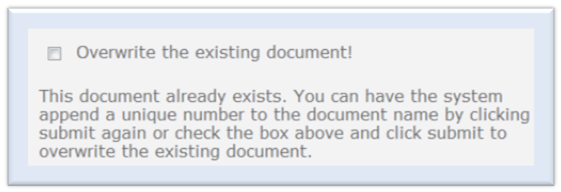
The system will present two options:
- Click on the checkbox to overwrite the existing document.
If versioning is turned on in the library, the new document will be added as a new version.
- Click on the Submit button again and have the system create a document with the same name but with a unique number appended to it.