Using the "Updated any attribute" Trigger Action
Marketers may want to send triggered messages based on events that take place external to Aurea Campaign Manager. They can do this by creating a trigger using the Updated any attribute in their profile trigger action in conjunction with The following attribute has a specific value option. Then, they would update the contact’s profile in Aurea Campaign Manager with the relevant data.
A contact profile can be updated from a customer’s external system by importing the new data in a .csv file into Aurea Campaign Manager.
Uploading to the Aurea Campaign Manager Mailing List
The following example shows a typical .csv file that has been downloaded from an external database. This .csv file is used to update the mailing list in Aurea Campaign Manager. The new data is marked in red and italics.
| Vocation | State | |
|---|---|---|
| dfenton@retail1.com | Engineer | California |
| asmith@health.com | Pilot | Colorado |
| swilson@music.com | Teacher | California |
| lfrankling@realestate.com | CSR |
Texas |
| snewman@gym.com | Professor | New York |
| tpazon@contract.com | Lawyer | Los Angeles |
Each row to be updated in the Aurea Campaign Manager mailing list is identified by the email address (Email ID). So, in the example, the dfenton@retail1.com Vocation and State attributes will be overwritten, regardless if only the vocation has changed. This is the way Aurea Campaign Manager updates records.
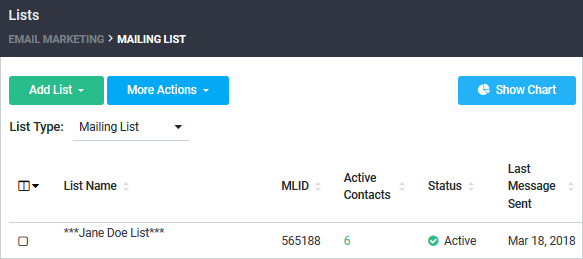
Uploading to the Aurea Campaign Manager Mailing List
- Navigate to the Email Marketing > Lists screen.
- Choose Mailing List from the List drop-down.
- Select the Mailing List you want to upload the updated contacts to.
- Click on Upload Contacts to bring up the dialog box. For instructions on how to upload, see Uploading An Existing Mailing List.
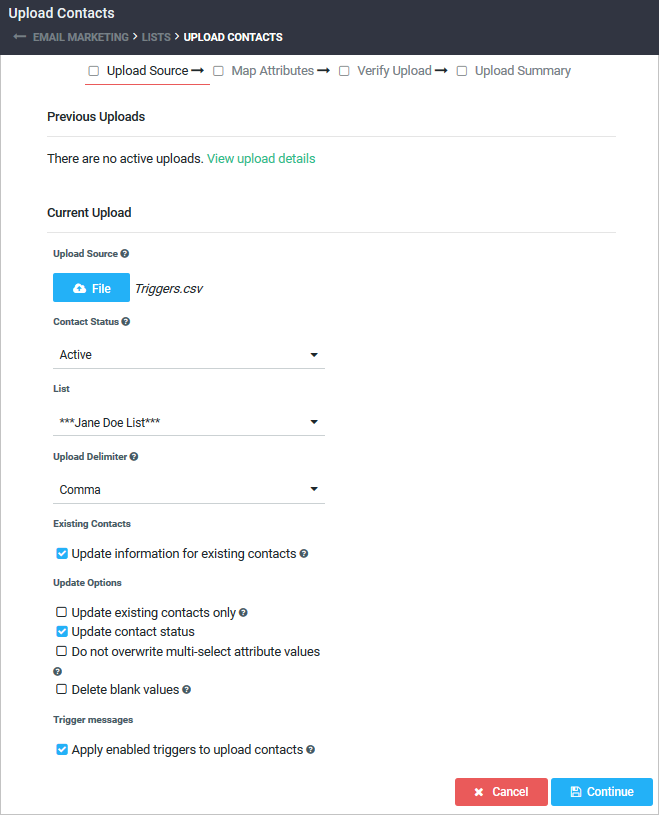
- Click on Apply enabled triggers to uploaded contacts under Trigger messages if you want to apply the enabled triggers. This means that any record attribute that equals true for the enabled trigger rule, will receive the trigger message. For example, if you have a trigger set up to send a message any time that the state attribute has changed, then a message would be sent out to that contact as the mailing list is updated. For example, “We see that you have moved to a new state. Please see our website for stores in your area.”.
Once the upload is complete, triggered messages are sent to the contacts, whose profiles have been updated where their attribute matches the condition described in the Triggered Message rules.
Click on Using the External API to read about how the External API Trigger Message is setup.
Click here to go to back to the Triggers Overview.