Triggers Overview
Triggered messages enable you to send a message based on events that Aurea Campaign Manager captures, including events such as being added to a list or a profile update. These messages are created once and their delivery is not scheduled based on a specific single point in time, but rather based on specific criteria being triggered. Sending is automated based on satisfying the conditions of the trigger. For example, an email can be sent automatically to a contact once they have joined a list.
Aurea Campaign Manager Triggers supports the ability to trigger on the following actions:
- Joins a mailing list
- Updates any attribute in their profile
- Opened a message
- Clicked a link
- External API
For more information, see:
Trigger Message Creation Workflow
There are two types of messages that you can create from the Email Marketing > Messages screen:
- Scheduled Messages
- Triggered Messages
Scheduled messages are designed to be sent at certain time and to a pre-determined segment of contacts. Triggered messages are designed to send a message when an event has occurred, for example, when a contact joins a mailing list.
This section focuses on triggered message functionality and benefits.
The following five sections take you through the triggered message creation workflow.
- Step 1: Define Triggered Messages
- Step 2: Edit Message
- Step 3: Test & Proof
- Step 4: Send Options
- Step 5: Renew and Enable
Message List
- Navigate to Email Marketing > Messages.
Above the list of messages, there are four dynamic filters that sort the message list depending on which choice is selected.
| Filter | Description |
|---|---|
| List | Enables you to filter the message list by All mailing lists or any one specific mailing list. |
| Status | Enables you to filter the message list by the message states, for example, Unsent, Draft, Paused and Processing. |
| Type | Allows you to filter the message list by All, Scheduled or Triggered Messages. |
| Last Edited | Gives you the ability to choose date ranges within which you may want to view messages. |
- Select Add New Message to create a message.
You get a drop-down that enables you to select a Scheduled Message or Triggered Message.
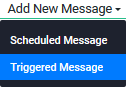
To have a Triggered Message available, speak to the your Administrator within your organization or Aurea Support to enable the appropriate permission to manage Triggered messages.
- Select Triggered Message.
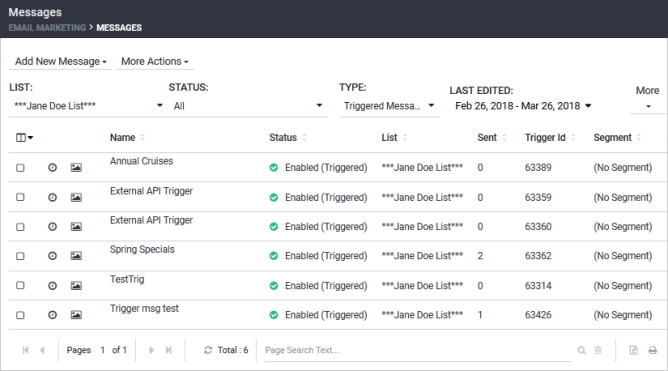
Currently, triggered messages created in EmailLabs are not visible in Aurea Campaign Manager. You can disable active EmailLabs triggered messages and recreate these messages in Aurea Campaign Manager.
Click here to go to Step 1: Define Triggered Messages.