Record Selector Type Address
This record selector allows the user to select a record and then copy values from this record to the current record.
For example, several addresses can be entered as additional addresses. A user can select the desired address and then copy the address data to the current record (e. g. to an offer record).
For this record selector type you need the following:
- The List controls of the source and target info areas must contain the fields you want to copy. These fields need the copy functions assigned.
- The Edit control of the target info area defines the fields that are displayed in the record selector. Add a new tab and add a FreeC field for each field you want to copy. Add an additional FreeC field to call the record selector. Assign the required functions to these fields, see Required Functions.
- A Search&List configuration for the target info area.
- A context menu action with the
Selectoraction assigned, see Selector.
update.tablet configuration. Define a field group as needed.Required Functions
In the Edit control of the target field group, assign the following functions to the FreeC fields:
|
Field |
Function |
Label |
|---|---|---|
|
First FreeC field |
|
Calls the record selector. |
|
All other FreeC fields |
|
Enter the copy function and number it sequentially. |
In the List control of the source info area:
|
Function |
Description |
|---|---|
|
|
Add this function to the field that you want to display as the record selector's heading. |
|
|
Add this function to the field you want to copy to the record selector. |
Required Field Attributes
You need to set the following field attributes:
- For the field that calls the record selector (i.e. that has
=assigned as Function):Don't save
- For fields that you want to copy but are not be displayed in the record selector:
Read-only
- If the result of a record selector contains more than one record of the same name,
by default only the first hit is displayed. To show all hits of the same name enter
the following option in the Select-Function field attribute:
{"DuplicateNames":true}
Example: Record Selector of Type Address
The following example shows how to define that a user can select one of the available addresses from the Company (FI) or from the Additional Addresses (ZA) info areas by tapping on a field in the Offer (PR) info area. In this example, the FreeC fields are used to copy the desired values.
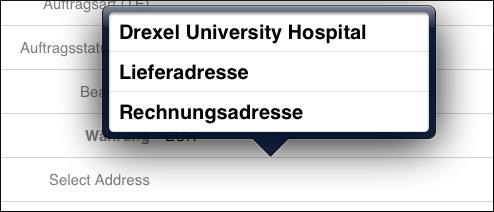
- Add FreeC fields (e.g. FreeC1 to FreeC5) to the Edit control of the Offer (PR) info area's PR field group. These fields are needed to display record selector. Add one additional field that is used to start the record selector.
- The FreeC1 field is used to fire the record selector, therefore,
enter
=into the Function field and set the required field attributes, see Required Field Attributes.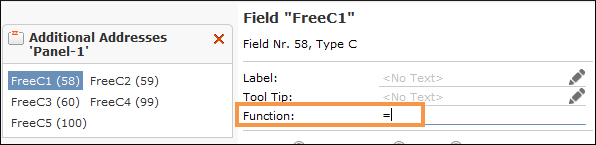
- Assign
Copy1toCopy[n]as Function for the other FreeC fields: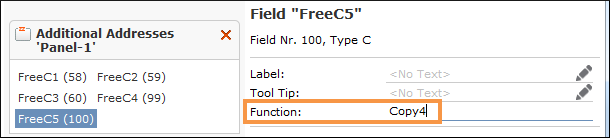
- Add the FreeC fields to the Details control of the PR field group.
- Add the following fields to the List control of the desired field group of the PR
and the ZA info area and assign the corresponding Functions:
Both info areas:
Field Function Street Copy1 Postal Code Copy2 City Copy3 Country Copy4 ZA info area:
Field Function Type Name PR info area:
Field Function Company Name - Define a Search&List configuration (e.g.
FIAddress) for the two field groups added in the previous step. - Add a context menu action (e.g.
PRAddress)and assign theSelectoraction, see Selector:For this example, you need to define the following input arguments as follows:
Input Argument Value Type Address SearchAndListName FIAddress ListConfigs ZA LinkInfoArea FI