Issuing Samples
Learn how to configure sample issuance in CRM.pad.
When samples are issued, quota calculations are required.
The rep is only allowed to hand out a limited number of a certain drug to clients (e. g. a physician). This maximum number is displayed in the sample quick add.
Involved Info Areas
The following info areas are taken into account for calculating the quota:
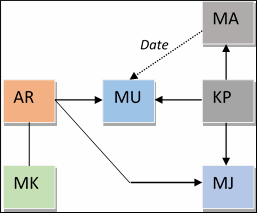
- Item Master (AR): Source record configuration for Samples.
- Sample (MU): Destination record configuration. The items where the user has entered data.
- Person in Company (KP) or Company (FI): Root record configuration. The record for which the MU records are created.
- Activity (MA): Samples are usually issued when a rep visits a client, therefore, this process is started from a MA record (that provides the issue date).
- Sample Code (MK): Defines for each item master record how many samples can be issued for the defined time span in total. These records define whether samples can be issued at all.
- Samples (MJ): For each item/person/sample code combination an MJ record is created
(i.e. each MJ records has tree parent records). This record defines the rest of the
time span and how many samples have been issued so far.
These records are only available offline after synchronization as they are only processed by the server. If a rep works offline, the created MJ records are not synchronized. CRM.pad calculates the quota locally by subtracting the issued samples from the server quote. The difference (i.e. the samples issued) is then synchronized to the server allowing to calculate the new quota.
Display in CRM.pad
The quota calculated by the client is displayed as follows:
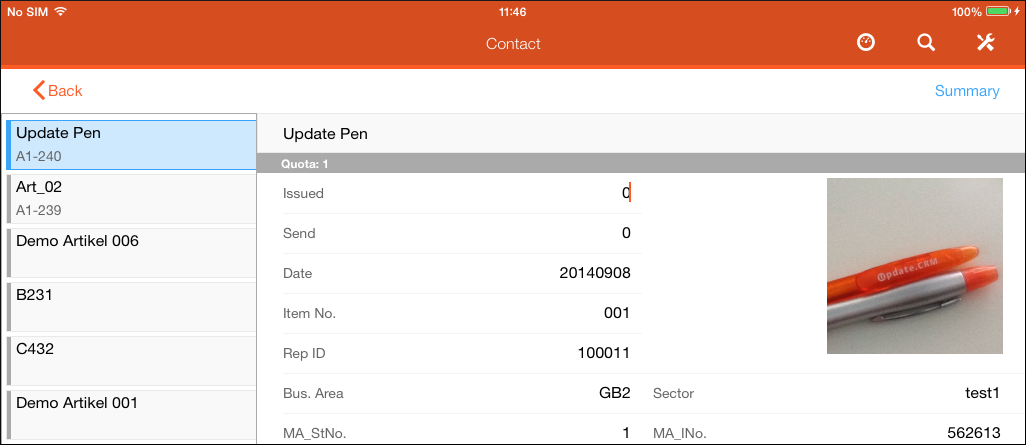
If the user wants to issue more samples as he may issue (quota), this line is marked in
red. You can define whether a rep can hand out more samples than the available quota or
whether the allowed number is automatically set to the number of the remaining quota,
see Options input argument of the Configuration
:Quota action call, see Configuration:Quota.
Configuring the Sample Quick Add
To enable the quota configuration, enter Configuration
:Quota in the QuotaConfiguration input argument of the
SerialEntry action call, see SerialEntry. This input argument
references the Configuration
:Quota context menu action that has the Configuration:Quota
action call assigned, see Configuration:Quota.
The following screenshot shows the default configuration of this action call:

The field group (MASerialEntry in the above example) given in the
SourceCopyFieldGroup input argument of the SerialEntry
action call must contain a date field that has a Function
assigned, e.g. MADate.
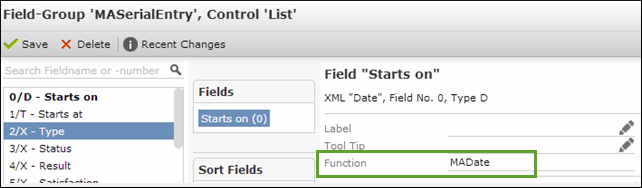
Enter this Function name in the DateParameterName
input argument of the Configuration
:Quota action call. The date is then handed over to the sample
record.
Configuring the Item Master
You must define the Item Master fields that are required for the Sample Code (MK) records.
Assign the following Function names in the List control of the
field group specified in the ArticleConfigName input argument of the
Configuration
:Quota action call:
|
Field |
Function |
Description |
|---|---|---|
|
Item No.(0) |
|
Mandatory, specifies the field holding the item number. |
|
Units After Launch (7) |
|
Specifies the field that defines the quota per time span for an item. Enter this function if you want to override the default quota setting. Only applies when the field content is > 0. |
Configuring the Quota
You must define the fields in the Sample info area that are required for the Sample Code (MK) records.
The QuotaConfigName input argument references a Search&List
configuration. This Search&List references a field group (e.g.
MKQuota) that needs the following Functions
assigned its List control:
|
Field |
Function |
Description |
|---|---|---|
|
Item No.(0) |
|
Mandatory, specifies the field holding the item number. |
|
Quantity issued |
|
Mandatory, specifies the field holding the number of samples issued. |
|
End of Period (17) |
|
Mandatory, specifies the end of the time period. |
|
Year |
|
Optional, defines the calendar year as the time period. In this case, the the End of Period field must not contain a valid date. |
|
Start of Period |
|
Optional. If the |
|
Allocated (3) |
|
Defines that no quota is applied. |