SerialEntry
This action template calls the quick add.
Below is a list of input arguments:
|
Input Argument |
Description |
|---|---|
|
ImageActiveShoppingCard |
For compatibility purposes only (not applicable in V 2.x). |
|
ImageInactiveShoppingCard |
For compatibility purposes only (not applicable in V 2.x). |
|
PositionAdditionalFilter |
List of additional search filters applied on items, separated by semicolon. These filters can contain parameters. |
|
PositionFilter1 - PositionFilter4 |
Name of the search filters applied on items, separated by semicolon. These filters can contain parameters. |
|
SavedAction |
Name of a context menu action that defines the action that is executed when the quick add is closed by a tap on the Close button. |
|
ScanMode |
If set to |
|
EditType |
Must be given, the following options are available:
|
|
SourceConfigName |
Name of the field group that defines which data (source info area) is read, e. g. the products (item master) that are displayed in the quick add. |
|
DestinationConfigName |
Name of the field group (destination info area) whose Edit control defines in which fields the data of the (entered) items (e. g. an order item) is stored. If a List control containing sort fields also exists in this field group, its sort fields are used to sort existing records (e.g. the records in the shopping cart). |
|
SourceChildConfigName |
Name of the Search&List configuration (or field group) that references the root record's source child info area where the Edit control defines the content of an item (= row) that is displayed in the quick add, e. g. delivery dates (LD) for orders. |
|
DestinationChildConfigName |
Name of the field group where the Edit control is used to fill in data of a row item's child record, e. g. the delivery dates for order items. |
|
SourceCopyFieldGroup |
Name of the field group from where data is copied from the parent to the child record (e. g. the currency from an order to all its items). |
|
DestinationRootConfig |
Name of the Search&List configuration referencing the parent info area
specified in the |
|
Filter1 - Filter6 |
Defines the filters displayed in the quick add. Filters specified in these input arguments must not contain parameters. |
|
InfoPanelDefintion |
Defines the Info Panel (i.e. the information available for each item) in JSON syntax, see InfoPanelDefinition Input Argument. |
|
PricingConfiguration |
Name of the context menu action that has the |
|
ListingConfiguration |
Name of the context menu action that has the |
|
QuotaConfiguration |
Name of a context menu action (not defined in the default configuration)
that has the The |
|
SourceRequestOption |
Defines how data is requested from the source info area, see
|
|
DestinationRequestOption |
Defines how data is requested from the destination info area, see
|
|
Sections |
If set to |
|
SourceParentInfoAreaId |
The info area of the (linked) source's parent record (that is linked with the source record). |
|
DestinationParentConfigName |
Name of the field group in the destination's parent record. |
|
DestinationFilter |
Name of the filter applied to destination records. |
|
Options |
Additional options in JSON syntax, see Examples for Additional Options of the SerialEntry Action Template. |
|
OrganizerContextValues |
Comma separated list of items that map fields with assigned Functions to JavaScript variables. These values can then be used for JavaScript operations. Syntax:
|
|
RootFilterTemplateForStartSerialEntry |
Name of the filter that is applied on the root record when the quick add is started (i.e. when the first item is stored). |
|
RootFilterTemplateForEndSerialEntry |
Name of the filter that is applied on the root record when the quick add ends (i.e. the quick add is closed, the user switches to another tab, etc.). |
|
RowDisplayConfiguration |
Name of a Search&List configuration that defines which fields (max. 4)
are displayed on the right side of a row in the quick add list. (The fields
displayed on the left are defined in the If given, the |
|
SearchFilter1 - SearchFilter2 |
Names of additional filters that are applied to the quick add's text search. |
|
SearchAdditionalFilter |
List of additional filters applied to the quick add's text search, separated by semicolon. |
|
DestinationTemplateFilter |
Name of the Template filter of the row item's root record and is applied if a new row record is created. |
|
DestinationChildTemplateFilter |
Name of the Template filter that is applied if a new child record is created for a row item. |
|
DestinationParentTemplateFilter |
Name of the Template filter that is applied if a new destination parent record is created. |
|
HierarchicalPositionFilter |
If set to |
|
DocumentsDefinition |
Defines the name of the document list and the filter applied for selecting records in JSON syntax, e. g.:
|
|
FixedCopyFieldValues |
List of fixed copy fields (in JSON syntax) defining additional fixed
parameters applied in the
The defined valued can be applied by specifying |
|
FieldGroupDecider |
Name of a Decision filter for optional filter masks that depend on the source record, see Decision Filters. |
|
ErrorTranslation |
List of field groups separated by semicolon containing alternative error messages, see Defining Error Messages. |
|
FinishAction |
An optional second closing action for the quick add displayed in the lower right corner. |
|
QuantityChangeInList |
Adds the +/- buttons directly in the quick add's items list allowing the user to change the quantity of an item. Step size is applied if configured. |
|
ProductCalalogSource |
Name of the Search&List configuration defining the Documents that are
loaded as |
DocumentsDefinition Input Argument (OTC/LSI/CG only)
The DocumentsDefinition input arguments is only available in the OTC
vertical:
Define this input argument in JSON syntax:
-
name(mandatory): The content of theNamefield in the Document record. -
filter(mandatory): Filter name that limits the documents to the ones linked to the quick add record. -
style(optional): The document type.-
IMG: Pictures only -
NOIMG: All documents except pictures -
DEFAULT: All documents (default value)
-
-
addPhotoDirectButtonName(optional): The name of the Button that has thePhotoUploadaction assigned. This parameter displays a button with which the user can upload photos.If you do not set this parameter, existing documents are displayed (no upload possible) according to the value given in
style. -
hasDocumentsColumnFunctionName(optional): Allows to upload pictures for empty item records.Default: [empty]
-
hasDocumentsColumnValue(optional): Used, when pictures are uploaded for empty records.Default: [empty]
Example:
{"name":"D1","filter":"D1.U022","style":"IMG","addPhotoDirectButtonName":"AddPhoto_SerialEntry"}
InfoPanelDefinition Input Argument
Defines the Info Panel (i.e. the information available for each item) in JSON syntax, e.g.
[{"name":"name1","maxResults":"2"}
,{
"name":"name2"}]
Available attributes:
-
name: Either the name of a Search&List configuration or "Pricing" to apply pricing details such as discounts or bulk prices. This attributes must be given. -
verticalRows(true|false): Defines whether records are displayed horizontally or vertically.Default:
falsefor Search&Lists,truefor "Pricing". -
maxResults(numeric): Max. number of records to be displayed. Only applicable for if a Search&List configuration was given asname. -
NoLink(true|false): If set totrue, links to AR are not set. Applicable when FIGr und FINo were defined as copy fields and are handed over to queries as parameters.
Examples for Additional Options of the SerialEntry Action Template
The following examples can be used as additional options for the quick add's SerialEntry action template in the Options argument field:
- Min. length of a search string if no filter is applied:
{"minSearchTextLength":"4"} - By default, the root record of an item is also synchronized. You can define, that
records linked to the root record are also synchronized:
{"syncStrategy":"UP"}You can define that all order items of an order are synchronized once more when the quick add is closed.
- By default, each row is transferred to the server after the user exits a row.
{"disableRowUpdate":true}defines that all the rows are transferred when the user exits the quick add. - If the step size for packaging units were defined, quantities entered erroneously
are automatically corrected to the package size. You can disable this function:
{"disableAutoCorrectPackageSize":true} - If the minimum/maximum quantities were defined, lower/higher quantities entered are
automatically corrected to the defined limits. You can disable this function:
{"disableAutoCorrectMinMax":true} -
{"addSourceConfigs":true}defines that additional filters that include info areas linked to the source info area (e.g. AT) are also displayed. However, if one record is linked to many records (1:n link) in the source info area, this record is only displayed once (and not multiple times for each linked record).Note: Some linked records may not be synchronized if there are custom filters defined on the record. To override the filters and ensure that the linked records are synchronized, set the Sync.IncludeLinkedData parameter to true. For more information, see Filters. - By default, values are calculated and saved after the user exits a row.
{"computeRowOnEveryColumn":true}defines that each field is calculated anew and saved when the field is exited. -
{"autoCreatePositions":true}defines that POS items are added (as defined in the listings).By default, before the items are added you must confirm their creation. The texts that are displayed as message and in the message's header can be defined as follows:
-
{"autoCreateMessage":"mytexts:0"}:The message text. The given text should contain the %d parameter (for the number of records).The syntax for specifying the texts is
smartbook:<clientTextgroup>:<no>. -
{"autoCreateMessageHeadline":"mytexts:1"}-> The message box's title
You can also define that they are added automatically without confirmation:
{"autoCreateDoNotAsk":true} -
-
{"disableRowDelete":true}defines that a row is not deleted when the value is set to 0. -
{"DontShowRebates":true}defines that only quantity multiplied by unit price is displayed. Discounts or the net price are not taken into account. - You can define that an alternative label is displayed in the shopping cart:
{"SummaryTitle":"<TextGroup>:<TextNr>"} - You can define an alternative text to be displayed for the All
Items button:
{"AllItemButtonTitle":"<TextGroup>:<TextNo>"} - You can define an alternative title for the Summary button:
{"SummaryButtonTitle"}:{"<TextGroup>:<TextNr>"} - You can define that the third row is not displayed in the quick add
(depending on the number of fields in the configuration)
{"DisableThirdListRow":1} -
{"hideZeroStock":true}or{"showZeroStock":false}define that items are not displayed if no quota was defined for them or where all the samples have already been issued.Note: Do not use both parameters in combination but only one or the other.Default:
{"showZeroStock":false -
{"DisableDuplicateRow":true}defines that the user is not allowed to duplicate rows. -
{"pdfHIColor":"#00FF0045"}defines the color that marks barcodes with available PDF annotation. The color must be given in hex format.
Listing serial entries in a two column layout
To list serial entries in a two column layout, perform the following:
- Create an action template with the URL or Function parameter set to Action: showInTwoRows.
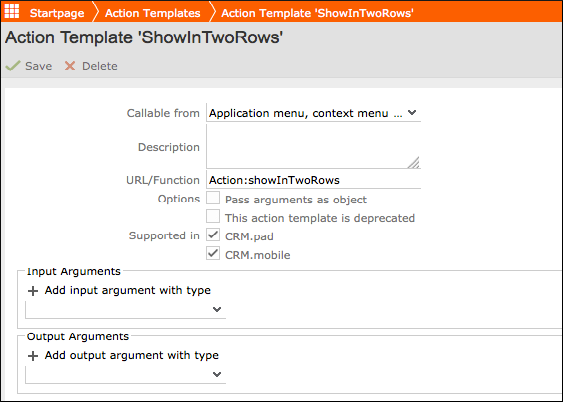
- Create a Button and then attach the action template to it.
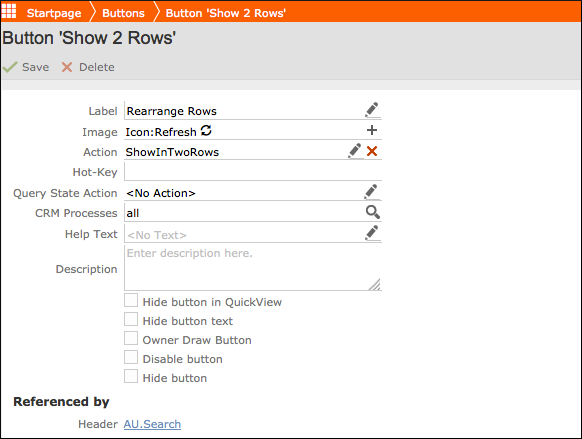
- Add the button to the action bar of the desired serial entry.The following screenshot shows a two column display of a serial entry listing in the CRM.pad application:
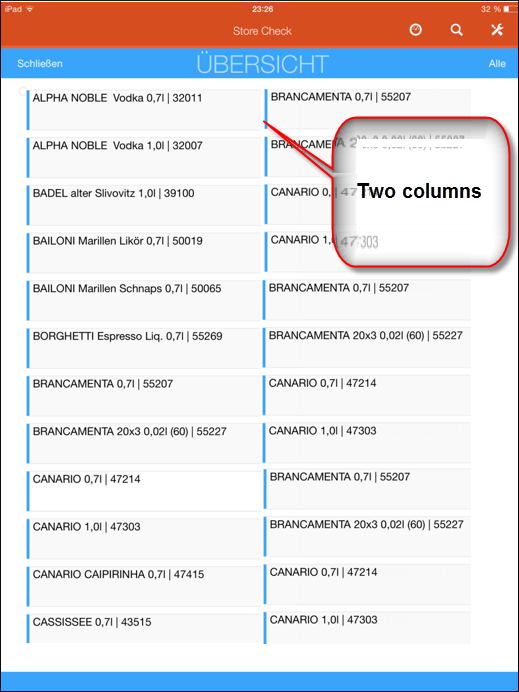
 ) is displayed next to the
quick add's search field. The user can enable the scan mode with this
button.
) is displayed next to the
quick add's search field. The user can enable the scan mode with this
button.