Info area properties
Select Info area properties from the context menu or select Data > Info Areas from the menu to define if and how records are added to an info area.
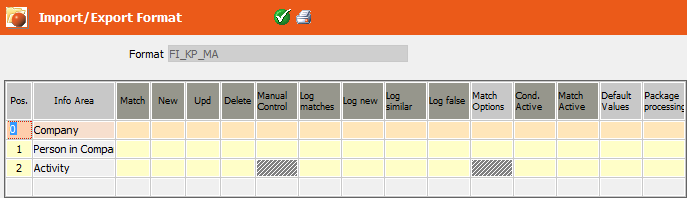
- Format: The name of the saved format.
- Pos.: The order of the info area in the table, see Match-up Order.
- Info Area: The name of the info area into which data is imported.
-
Match: Determines whether external data is matched up with
internal data.
Company and person data can be matched up using a variety of methods (name, address, company or person number). Supplementary information is matched up using a fixed key.
If individual records are not matched up, they are added to the database if adding new records is permitted.
Further information can be found under Match-up.
-
New: The external records are added to the Aurea CRM database as
new records.
- If new records are added without being matched up, external data is imported into the system without checking for duplicates.
- Enable the Match cell to match up records before they are added to Aurea CRM.
- Upd : Data in Aurea CRM is updated by the import process.
- Delete: Enable this option to import records with external delete codes. If this option is disabled, records with delete codes set are not imported.
- Manual Control: Data is imported into this info area with or without manual control.
- Log matches: Creates a log file containing records identified as identical to records in the database.
- Log new: Creates a log file containing records that are added to the database.
- Log similar: Creates a log file containing records identified as similar (but not identical) to records in the database.
-
Log false: Creates a log file containing records identified as
false; i.e. records that are not imported.Note: The log file always includes the entire record including all fields in the import file, even if one of the four Log Files options has only been enabled for a single info area.
You can specify paths for the log files, see File Format.
The log settings are ignored when importing from an external database. No log files are created. - Match Options: Click in this cell to specify match-up options for companies and persons, see Company Match-up and Person Match-up.
-
Cond. Active: Select Data > Define Condition
from the menu to define import conditions for individual info areas,
see Defining Import/Export Conditions on Records.
Enable the Cond. Active cell to enable the conditions defined for an info area. Records in the import file need to meet these conditions in order to be imported. Otherwise the record is rejected as "false".
-
Match Active: Select Data
> Define Match-Up Conditions from the menu to define
match-up conditions for individual info areas, seeMatch-up Conditions.
Enable the Match Active cell to enable the match-up conditions defined for an info area. Only those records that meet the conditions are matched up in Aurea CRM.
-
Default Values: If fields in the import file are empty or not
present, you can determine default values that are used instead, >> Defining Default Values. For example,
if all the companies that you are importing are located in Germany, you do not need to
specify the Country field in the import file, but can simply set
the default value of Country to "Germany".
- If the corresponding field in the import file is empty, the default value is entered instead (even if the field already contains a different value in the database).
- If the corresponding field is not present in the import file, the default value is only entered if the record is added to the database as a new record. Existing fields in the database are unaffected in this case.
Note: If the import format is also used to export data, the default values are applied to fields that are exported, see Export Conditions. -
Package Processing: Records in the info area are imported in
packages rather than individually. This can improve performance.Note: Triggers are only executed after the entire package has been imported. To prevent unwanted results, ensure that no triggers or workflows are started that change or reference data in one of the info areas you are importing data into. However you can execute triggers that only affect the imported data without any side effects.
Package processing is not supported for the KP info area.
Package processing is not supported for imports using transactions.