Defining an Export Format to an External File
An export format defines the data and the format in which it is exported to a file.
To create an export format:
- Start the Export module, see Starting Modules.
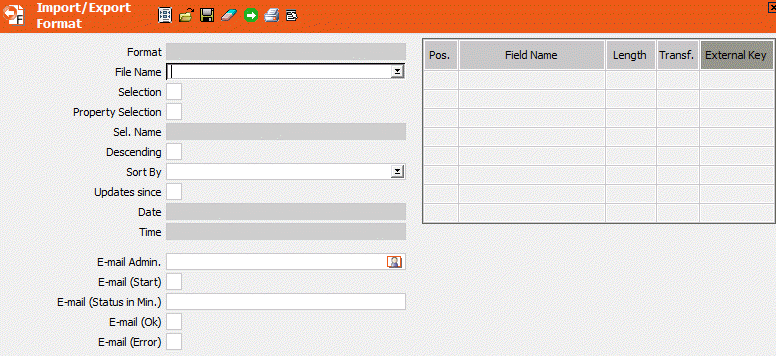
- Either enter the path and name of the output file in the File
Name field or click on the small arrow to the right of the field to
select the desired file.Note: If you do not enter a path, the file is output to the \system\db directory.
- Select File Format from the context menu to define the format of the output file (separators, log file etc.), see File Format.
- Select the fields to export, see Selecting Fields.
- If you are using fixed field lengths, enter the corresponding field lengths in the table, see Changing the Field Length.
- Enter any transformation to be applied to the selected fields, see Transforming Field Contents.
- Enable the Selection check box to restrict the companies or
persons exported to a specific selection instead of using the entire database. Click in
the Sel. Name field to select a selection format, see Selections in the CRM.win User
Manual.Note: You can also select a property selection in the BTB version using the Property Selection check box.
- You can also use conditions to restrict the data exported, see Export Conditions.
- Select a field from the Sort By field to sort records in the first info area selected. By default, records are sorted in ascending order. Enable the Descending check box to sort in descending order.
- Updates since: Use this option to log the output time and date in the export format. The next time you use this export format to export data, the log is used as a basis, and all data edited after the date and time entered in the Date and Time fields is exported.
- Enable the External Key column to export the external key
instead of the contents of the field.Note: When exporting rep fields, the external system entered in the File Format dialog box must correspond with the value entered in the Ext. System field in the rep record. The External Key column is disabled for rep ID fields. The external key can only be output for fields containing rep names (Z fields), see Aurea CRM Field Types in the CRM.core Administrator Guide.
- Save the export format.
Note:
Special Case - FS Vertical: If you export the Activity, Support
Intensity and Consultancy Items info areas in this
order, the export file contains all activity, support intensity and advice item records. If
you change the order; for example, Support Intensity, Advice Items,
Activity, then the result includes all the support intensity and advice item
records, but no activities.