Transforming Field Contents
To edit field contents before importing/exporting the data, you can define one or more transformations per field.
The following steps describe the transformation applied to field being imported from an external file or database. The same steps apply when transforming fields that are being exported to an external database. The transformations in this case is applied on the internal fields.
To define a transformation for a field:
- Click in the Transf. cell.
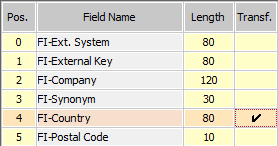
The Field Transformation dialog box opens.
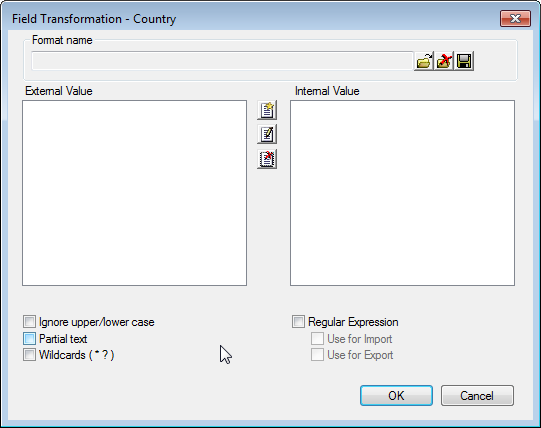
- Click on
 (New).
(New).The Transformation dialog box opens.
- Enter the field contents in the external file under External
Value.Note: You can use wildcards (see below) using the Wildcards option.
- Enter the value to which the field contents should be transformed in the
Internal Value field.
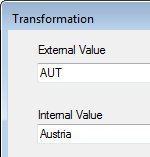 Note: To include a line break in internal value, use the code "\013\010" (\013 = CR, \010 = LF).Double-click in the Internal Value field for catalog fields to access the catalog entries.
Note: To include a line break in internal value, use the code "\013\010" (\013 = CR, \010 = LF).Double-click in the Internal Value field for catalog fields to access the catalog entries. - Determine the following options:
- Ignore upper/lower case: Upper and lower case are ignored in the transformation.
-
Partial text: The system also searches for and replaces substrings.
Example: The import file contains "& Co.". You wish to change this to "& Co" (without the final period). Enable the Partial text option and transform the external value "& Co." to the internal value "& Co".
-
Wildcards (
* ?
): Use this option to replace values that can differ from
record to record.Note: Note: You can use literal character values of ‘*‘ and ‘?’ using the escape sequences ‘\*’ and ‘\?’.
Example for *: The external file uses multiple abbreviations such as "Fr." and "Fra" that should be transformed into "France". Enable the Wildcards option and enter "Fr*" as the external value, and "France" as the internal value.
Example for ? : The external file contains values such "12A34", "57B75", "32A12". You only wish to import the last 2 digits. Enable the Wildcards option and enter "???*" as the external value, and "*" as the internal value.
Transformations with ? text the text length exactly. If you wish to apply the transformation ?? -> ? to texts longer than two characters, you need to enable the Partial text option.
- Regular Expression: The external value contains a regular expression that described the pattern to be replaced. In an internal value is entered, the value is appended to the result of the evaluation of the regular expression. For more information on the syntax used by regular expressions, see Regular Expressions Syntax in the CRM.core Administrator Guide. An example can be found under Regular Expressions in Transformations.
- Use for Import/Export: The regular expression is used when importing and exporting. If the check box is disabled, the line is ignored.
- Enter all the desired transformations in this manner. The transformations are processed
in the order they are displayed.Note: The Ignore upper / lower case, Partial text and Wildcards settings are saved separately for each transformation in the list.
- Save the format. You can use the same format for different fields.
- Click OK.
Conditions are only tested after values have been transformed.
The values in the Form of address field must be transformed into the values used in Aurea CRM (Mr., Ms. and <empty>) to determine the title and greeting used in letters and labels.