Executing the Import
Learn how to execute an import.
- Click the Start (
 ) button to start the import process.
) button to start the import process. - If you have determined that records should be matched up automatically, you receive a confirmation message once the import is complete. You should then examine the log files.
- If you have determined that data should be matched up manually, the following mask is
displayed if a similar record is found:
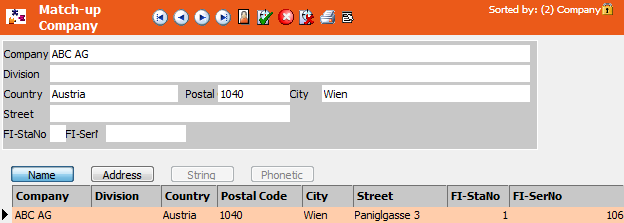
The upper section displays the record in the import file. The list below lists those records in the Aurea CRM database that are similar to the imported record.
- If one of the companies listed is the same as the imported company, select the company
in the list and click on
 (Found). If the company is not listed, click on
(Found). If the company is not listed, click on  (Not
Found).
(Not
Found).The following options are available from the View menu:
- External Mask: Displays all the external data in the custom mask.
- Internal Mask: Displays all the internal data in the custom mask.
- Close Mask: Closes the external or internal mask.
- Define List Format and Load List Format: You can configure the list used to display similar records in Aurea CRM, >> Lists in the User Manual.
- If you have not specified any match-up control options for fields in the info area, the companies are merged according to the defined match-up options. Internal data is overwritten by the external data.
- If you have defined match-up control fields, the following dialog box is displayed:
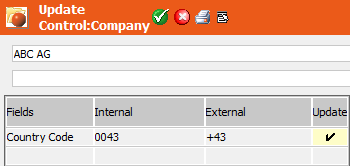
- Fields: The field that is defined as a match-up control field.
- Internal: The internal data (in the Aurea CRM database).
- External: The external data from the import file.
- Enable the Update cell if the external contents should be imported. Otherwise, the existing value is retained.
- Select Ignore All if you wish to retain the entire internal record. External values are then ignored. The record is not rejected as false, however.
- Select Record Is Wrong if you wish to reject the record as false. If you have enabled the log files, the record is output to the *. fal log file. If numerical values are imported which are too long for the internal fields, they are rejected as false. Rejected records are displayed in red in the test run.
- Once the import procedure has been completed, a confirmation message is displayed and
you can examine the log files.
The import procedure is also logged in the Communication Logs info area (C3), see Logging the Import/Export.