Selecting Fields
Learn how to select fields for import and export.
To select fields for the import or export:
- Click on the
 (Fields) button in the level header.
(Fields) button in the level header.The Select Fields dialog box is displayed.
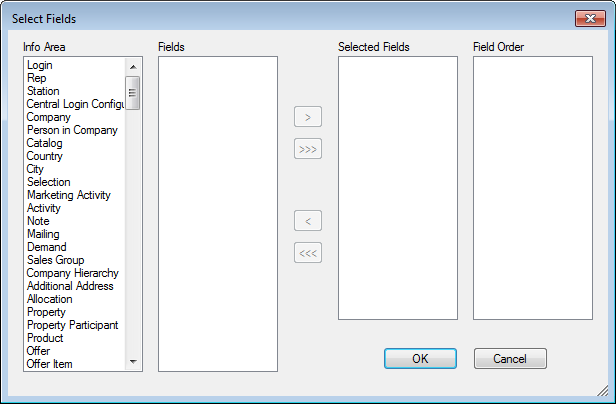
- Select an info area under Info Area.
All the fields available in the info area are displayed under Fields.
- Double-click on a field or select it and use the
 button to select the field.
button to select the field.The field is displayed under Selected Fields.
- Use the
 button to add all fields in the info area.
button to add all fields in the info area. - Double-click on a field or select it and click on the
 button to remove it from the
list.
button to remove it from the
list. - Click on
 to
remove all fields from the list.
to
remove all fields from the list.
Note: If the external file for import contains fields that you do not wish to import into Aurea CRM, select the Special Fields entry from the Info Area list (the last entry in the list) and add the Placeholder field. You cannot apply conditions to placeholders. - Use the
- Continue until you have selected all the desired fields and info areas.
The fields you have selected are displayed under Field Order in the order you selected them. You can change the order, see Changing the Field Order.
- Click OK.
You can select the same field several times to write data from different fields in the import file into one field in Aurea CRM, see Field Properties. Fields that have been selected more than once are numbered (e.g. FI-1-Street if FI-Street is selected twice).
Catalog (KA)
To import language-dependent catalog values (Catalog info area), you also need to select the Language No. field, see Catalog Info Area in the CRM.core Administrator Guide. For further information on catalog values' external keys, see Importing using External Keys.
History (H0)
Records' histories are saved in a BLOB (Binary Large Object), see History in the CRM.core Administrator Guide. You can use the following virtual fields to output history records in XML reports or to export data in the history: ID, Stat.No ., Date, Time, Rep ID, Rep, Windows User Name, Windows computer name, Version, Module, Field Number, Field Name, Old Value, New Value, Time Zone.
To export the history for deleted records:
- Enable the Archive History option in the access rights, see Enabling the History in the CRM.core Administrator Guide.
- Define an export format with the History info area as the first info area in the list, see Info area properties.
No history is displayed or output in reports for fields that the current user is unable to access due to their access rights.
You cannot import data into the History info area.
Item Master (AR) - BTB/OTC only
If available, StatNo + SerNo are used for matching up item master records during import. If these keys are not available, item master records can be matched up by Item No.
To import links to item master records you need to import their Item No. into the link's reference field, e.g. AR_Link. The linked item master record's primary key is automatically entered during import (AR_StaNo plus AR_SerNo).
Login (US)
Use the Login info area to import/export users and their module access rights. Also include the Rep info area in the import/export, and the Group Allocation info area as necessary. Reps are linked to users using the rep ID (Rep/Group ID in the Rep info area and No. in the Login info area).
When importing US records, make sure the import user has access to the CRM process 1.5.2.2.1.6. "Manage Logins" (CRM process ID 70000310), see Logins in the CRM.core Administrator Guide.
Participants
To import participants e.g. into activity (MA) records, use the following syntax:
<name>|<group>|<participation type>Example
John Doe|Marketing|optional|Simon Seller|Sales|RequiredYou need to import this string into the text field Participants (MA:119).