File Format
Select File Format from the context menu or select File > File Format from the menu to determine the general settings used by the import/export process.
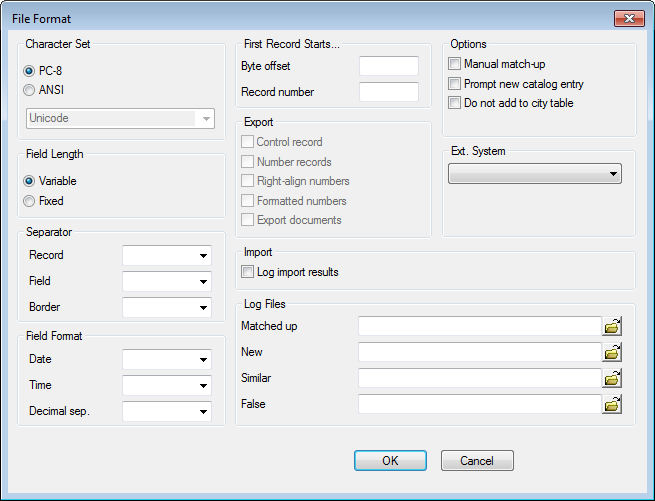
Character Set (only used when importing a file)
Character set used by the external file:
- PC-8: ASCII standard under DOS
- ANSI: Windows standard. Select the character set from the drop-down list (e.g. Unicode).
Field Length (only when importing/exporting a file)
- Variable: Field lengths in the file are variable. Fields are delimited using separators.
- Fixed: Each file in the import file has a fixed length.
Separator (only used when importing/exporting a file)
- Record: Separator used to delimit individual records in the file. You must specify the separator for records with variable field lengths. For records of fixed length the separator is optional.
- Field: Separator used to delimit individual fields in the file.
- Border: Fields in the file are surrounded by characters (e.g. an apostrophe in DBase files).
Default Separator Abbreviations in the drop-down lists: Cr (carriage return), Lf (line feed)
Field Format
Format in the external file/database used for date, time or numeric fields:
-
Date: The format used by date fields.
Aurea CRM uses the format DD/MM/YYYY. You only need to specify the format used externally if it differs from this.
-
Time: The format used by time fields.
Aurea CRM uses the format HH:MM. You only need to specify the format used externally if it differs from this.
-
Decimal
sep.
: The character used to separate decimal places.
If Decimal sep. is undefined, floating point numbers are imported incorrectly. If the integer and decimal places each take up a specific number of characters, you need to transform the data, see Transforming Field Contents.
You can also define the separator when exporting data. If you do not enter a separator, the separator entered in the user's regional settings is used.
First Record Starts…
- Byte offset: Enter the offset of the start of the first record. For example, if your file includes 40 characters of header data, enter "40".
- Record number: Enter the number of the first record that should be imported. The numbering of records starts with 0.
Export (Export module file only)
- Control record: The Aurea CRM field names are output at the start of the file.
- Number records: The records are numbered sequentially.
- Right-align numbers: Numbers are aligned to the right with leading spaces (default: left).
- Formatted numbers: Numbers are output using the current user's regional settings.
-
Export documents: Documents in document records
(Document and Customer Document info
areas) are exported.
- Path: export directory (containing the export file)
- Document name:
<info area abbreviation>_<StaNo>_<SerNo>_<title> - OLE documents and private documents belonging to other users are not exported. In this case, this is written to the log file, see Logs and Error Messages in the CRM.core Administrator Guide.
Note: Existing documents with the same name are overwritten if you repeat the export, and a warning is written to the log file.
Import (Import module only)
-
Log import results: If enabled, import errors are logged in
the Import Results info area (C5), see Logging the Import/Export.Note: Creating Import Results records may affect the performance when importing large amounts of data.
For imports executed in Aurea CRM web the Log import results option is always enabled.
Options
- Manual match-up: Enable this option if you want to display and match up similar records already in the Aurea CRM database manually. You can decide whether to add the imported data as a new record or to merge it with an existing record, see Executing the Import.
-
Prompt new catalog entry: Enable this option to be prompted
when new catalog values are encountered. If new catalog values are encountered, these
are compared to existing entries.
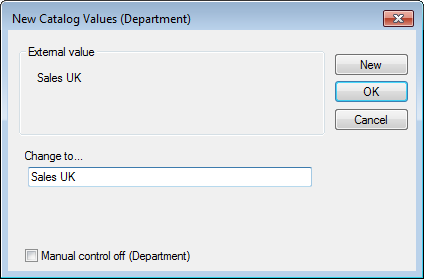
- The external catalog value is displayed. Enter the value that should be imported in the Change to… field.
- If you are using Aurea CRM in a language other than the catalog base language, you need to enter the value in the catalog base language (Catalog Base Lang. field) as well.
- Enable the Manual control off option to disable manual control for this catalog during the current import procedure.
- Click on the New button to add the catalog value (provided you have the necessary access rights).
- Click OK. A list of catalog values is displayed. Select a value to replace the value in the import file.
- Do not add to city table: Enable this option if cities entered in imported company records should not be added to the City info area in Aurea CRM if not yet present, see City Info Area in the CRM.core Administrator Guide.
Ext. System
Choose the external system from the drop-down list that should be used when importing reps, see Field Properties and Defining an Export Format to an External File (External Key column).
Log Files (Import module only, only used when importing a file)
Log files contain records that are matched up, added, identified as similar or rejected by the import process, see Logging the Import/Export. Logging is enabled in the info area properties (Log* options), see Info area properties.
Enter the path and name of the log files (e.g. C:\import\log.dat):
- Matched up: This log file contains records for which corresponding internal records are found and which are merged (or would have been merged, if you do not have the right to update records).
- New: This log file contains all new records added by the process.
- Similar: This log file contains those records for which similar (but not identical) records are found in Aurea CRM. These records are either not similar enough to be updated automatically, or more than one similar record is found.
-
False: This log file contains those records that did not meet
the import criteria (e.g. a mandatory field is missing, user access rights are
insufficient, import conditions are not met, supplementary information cannot be
assigned to a company etc.).Note: If you do not enter a path, the log files are automatically written to the same directory as the import file. If you do not enter a file name, the name of the import file is used, with the following file extensions: *. abg (matched up), *. neu (new), *.sim (similar) and *. fal (false).You can also use variables to specify directories:
$InstallDirrefers to the Aurea CRM installation directory$UserDirrefers to Aurea CRM's user directory
Depending on the settings under Info Area Properties, the log files store the following information:
- Information on processes that have been completed.
- Suggestions on how Aurea CRM would import individual records.
In this case, you can use the log file as the source for a further import with other settings:
- Copy the log file (as it might otherwise be overwritten by a new log file).
- Import the copied file.