Export Conditions
Learn to define the conditions to be applied to exports.
To define conditions applied to the export:
- Select Data > Define Conditions from the menu and define conditions applied to one of the info areas in your export format, see Conditions in the CRM.Win User Manual.
- Select Info areas from the context menu.
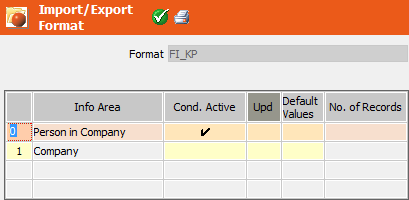
- Enable the Cond. Active cell for an info area to activate the
conditions defined for that info area in step 1. Only those records that meet the
conditions are exported.Note: Alternatively you can select Data > Activate Conditions from the menu to activate the conditions.
- The condition defined in the first row also affects subsequent rows.
Example: First row: Person in Company info area; condition "Department = Sales"; second row: Company info area, no condition. All persons with Department = Sales are exported, and all companies that contain such a person are exported.
To change the row order enter the desired row number in the left-most column. The rows are reordered accordingly.
- To define that specific fields should be changed when exporting a record, enable the
Upd cell for an info area and click in the Default
Values cell to enter the desired field values. Changes to these fields
may also initiate triggers.Note: Defining default values can impact negatively on performance.
If the export format is also used to import data, the default values are applied to empty fields that are imported, >> Info area properties.