Configuration Module
Learn to manage users and allocate station number.
Use the Configuration module to:
- Allocate a station number, see Aurea CRM win Installation Guide.
- Add users (user names and passwords), see Adding, Editing and Deleting Users.
- Edit users' password settings and module access rights, see Password Settings and Module Access Rights, System Locks and Process Tracking in the CRM.core Administrator Guide.
Adding, Editing and Deleting Users
Aurea recommends adding your company's employees in the Rep info area, see Defining Reps in the CRM.core Administrator Guide. Select Configure Login from the context menu in the Rep info area to set their Aurea CRM user name and password, see Configuring Logins in the CRM.core Administrator Guide.
To add a user (login) without adding a rep:
- Start the Configuration module, see Starting Modules.
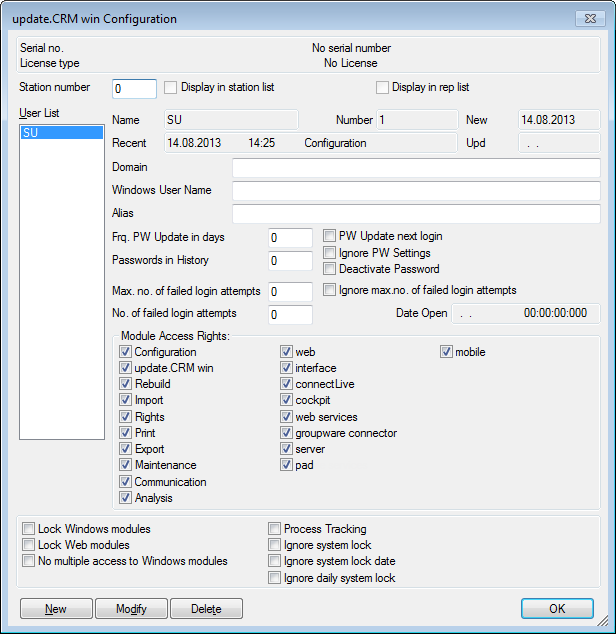
- Click the New button.
The New update.CRM User dialog box is displayed.
- Enter the user name to be used to log on to Aurea CRM in the Name
field.
The name is limited to a maximum of eight characters and may not contain spaces or special characters.
- Enter a login password for the user in the Password
field.
As administrator, you can assign passwords to each user. The maximum password length is 128 characters. For details on configuring password options and security, see Password Security in the CRM.core Administrator Guide.
Only the SU can change the SU password.
- Click OK.
The user you added is displayed in the user list. A user directory with the same name (including the necessary sub-directories) is created.
- Make any additional settings, see Password Settings and
Module Access Rights, System Locks and Process
Tracking in the CRM.core Administrator
Guide.Note: Users (apart from the SU) added in the Configuration module can only start the Rebuild module.
- Click OK to close the Configuration module.
To change existing user information:
- Start the Configuration module.
- Select the user you wish to edit from the list of Users.
- Click Modify.
- Make any desired changes.
- Click OK.
- Edit any additional settings, see Password Settings and Module Access Rights, System Locks and Process Tracking in the CRM.core Administrator Guide.
- Click OK to close the Configuration module.
To delete a user:
- Start the Configuration module.
- Select the user you wish to delete from the list of Users.
- Click Delete.
- Click OK.
- Click OK to close the Configuration module.
Creating the Program Group
If you did not carry out the installation procedure locally, you need to provide the user with corresponding icons and shortcuts on their local computer:
- Start the Aurea CRM win main module on the user's local computer.
- Log on with the user's name and password.
- Select Help > Create Program Group.
The system adds the Aurea CRM win program group to the start menu with links to all modules that the current user has been granted access to.