Defining an Import Format for an External File
Before you can import data, you need to replicate the structure of the import file in Aurea CRM as an import format.
To define an import format for an external file:
- Start the Import module, see Starting Modules.
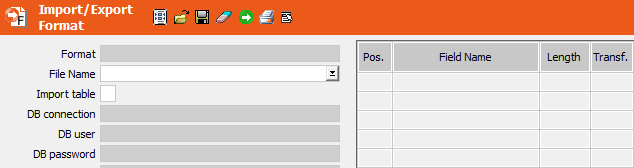
- Select File Name from the context menu or double-click on the
File Name drop-down list field.Note: You can use the variables
$InstallDirand$UserDirto refer to Aurea CRM's installation directory and user directory. If you do not enter a path, the file is searched for under \system\db.For information on the import file's requirements, see Import File/Import Database. - Select File Format from the context menu to determine the import settings (separators, log files etc.), see File Format.
- Select the import fields, see Selecting Fields.
The selected fields are listed in the Field Name column.
- If you are using fixed field lengths, you need to enter the length of the external fields in the import format, see Changing the Field Length.
- If you wish to transform the contents of fields during the import process, define the transformations, see Transforming Field Contents.
- Select Info Area Properties and Field Properties from the context menu to determine how data is imported into Aurea CRM, see Info area properties and Field Properties.
- You can define conditions that records need to meet to be imported, see Defining Import/Export Conditions on Records. You can determine match-up conditions that have to be met by records in Aurea CRM to match up records, see Match-up Conditions.
- Define or verify your match-up settings, see Match-up.
- Select Test Imp/ Exp from the context menu to test the allocation of external fields to Aurea CRM fields and the results of transformations and case conversions (upper/lower), see Testing the Import. Import conditions, field links and match-up options are not tested.
- To send an e-mail containing a status report or error message during/after the import
process, select one or more of the following options:
- E-mail Admin.: E-mails are sent to the selected rep (provided an e-mail address is entered in either the E-mail 1 or E-mail 2 fields in the corresponding rep record). If you do not select a rep, the e-mails are sent to the current rep.
- E-mail (Start): An e-mail is sent when the import beings.
- E-mail (Status in Min.): Enter the interval (in minutes) in which e-mails should be sent containing status reports.
- E-mail (OK): An e-mail is sent when the import is successfully completed.
- E-mail (Error): An e-mail containing the error number is sent if an error occurs, see Import/Export Error Codes in the CRM.core Administrator Guide.
- Click
 (Save), see Saving, Loading and Deleting Formats in the
Aurea CRM win User Manual.
(Save), see Saving, Loading and Deleting Formats in the
Aurea CRM win User Manual.
Note: Click on  (Load) to load an existing format for editing. Click on
(Load) to load an existing format for editing. Click on  (Delete) to clear
the current settings in the mask.
(Delete) to clear
the current settings in the mask.
 (Load) to load an existing format for editing. Click on
(Load) to load an existing format for editing. Click on  (Delete) to clear
the current settings in the mask.
(Delete) to clear
the current settings in the mask.