Logging the Import/Export
Imports and exports are logged in the Communication Logs info area (C3).
For further details, see Communication Logs.
Depending on your settings in the import or export format (Info area properties > Log* options) log files containing records that are matched up, added, identified as similar or rejected during the import are created on the server, see Info area properties. You can specify a custom location for these files in the File Format dialog (Log Files area), see File Format.
In addition, you can determine that errors occurred during import or export are logged in the database. To do this, select the Log import results or Log export results checkbox in the File Format dialog.
If an error occurs during import, Import Results records (C5) are created and linked to the corresponding C3 record.
One C5 record per error is created. If no errors occur, no C5 records are created.
To view these records
- in Aurea CRM win: Select the context menu option Import Results in the Communication Logs level.
- in Aurea CRM web: Click on Show log in the Import popup or select Administration > Jobs & Logs > Communication Log and view the corresponding sub-list.
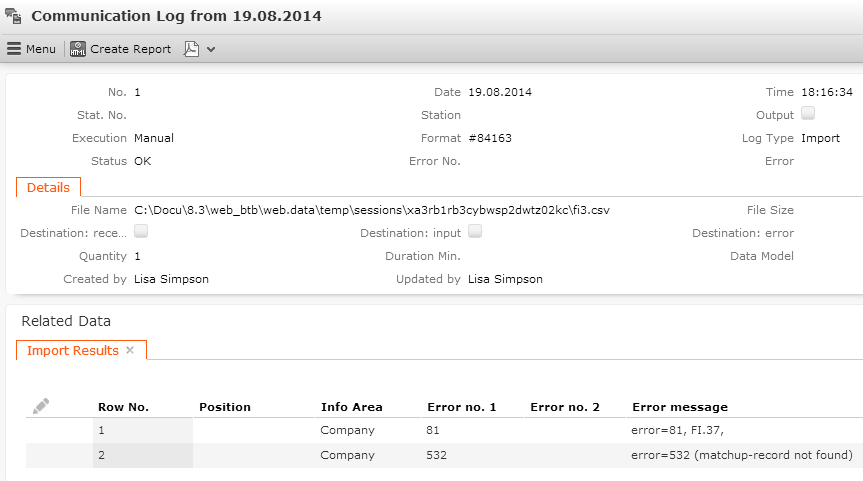
For information on error codes, see General Error Codes and Import/Export Error Codes in the CRM.core Administrator Guide.