Show/Hide the Export Query Results dialog
Learn to show and hide the Export Query Results dialog.
When a user exports a query result item, CRM.Web pops the Export Query Results dialog by default. The user can specify the number of records to be exported and provide other parameter values. You can use the noUi parameter in the QueryReport action template to show or hide the Export Query Results dialog.
The following screenshot shows the Export Query Results dialog.
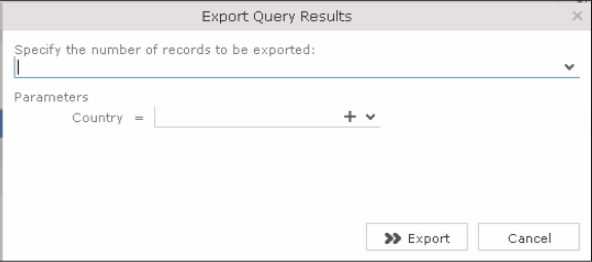
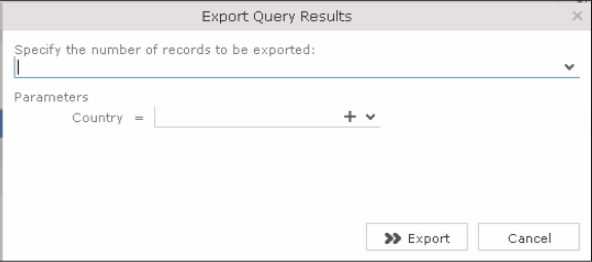
To prevent the Export Query Results dialog from popping up, perform the following steps in the CRM.Designer:
- Create or open the query report menu item in the required info area. The following
screenshot shows the My Query Report menu for the
M_Company infoarea.
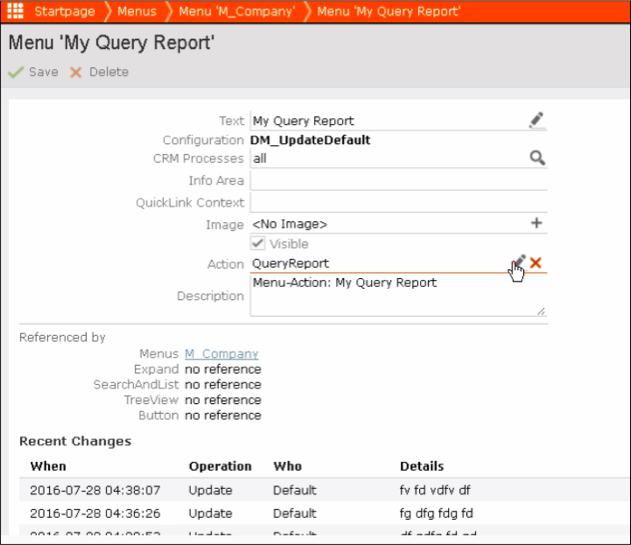
- Select QueryReport action template in the
Action field and click
 . The Action for Menu My Query
Report dialog displays.
. The Action for Menu My Query
Report dialog displays.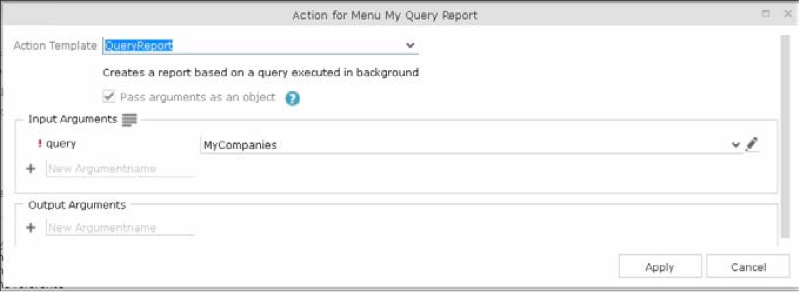
- In the Input Arguments section, enter noUi in the text field and click
+.
The noUI parameter is added to the input arguments list. Enter
trueas the parameter value.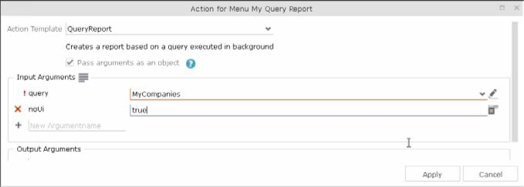 Note: Entering
Note: Enteringfalsedisplays the Export Query Results dialog. This is also the default behaviour if this parameter is not defined. - Click Apply and then click Save.
- Enter a description in the Reason for Change dialog. Click Save.
- Login to CRM.Web application and click .
- Run a search on the Company infoarea and from the context menu of a search result
list item, select My Query Report.
The Export Query Results dialog does not show up.