Updating your lists using an existing mailing list
To update your Active Mailing List or other lists:
- In the left navigation bar, click Upload Records.
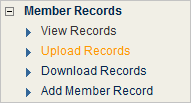
- In the Upload file box, type the name of the file containing the mailing list.
- In the Delimiter box, type the delimiter you used in your mailing list.
- In the Upload Type section, click the list you want to add the members to. Your options are Active Mailing List, Proof List, Unsubscribed List, Bounced List, and Trashed by Admin list.
- In the Upload Options section, select Update information for addresses that already exist.
- Choose any of the following options:
| Don’t insert new entries, only update existing entries |
No new entries will be added to your list. |
| When updating a Multiple Selection List field, append not replace. |
The values of the Multiple Selection list will be added to the existing values of the Member’s profiles instead of replacing them. If this check box is cleared, the fields will be replaced. |
| If entry is trashed, move it to the Active Email List: |
Any members who are on the Trashed or Unsubscribed lists are moved to the Active Mailing List if they are present in the uploaded file. IMPORTANT
This means that unsubscribed members will start receiving email again. To prevent this, move them to your Blacklist before starting the updating process. |