Unsubscribing members from a list
Unsubscribing a member from a list
- Go to the Account Home page and make sure you are in the Mailing Lists section. Alternatively, in the left navigation bar, click View List Home or View Records.
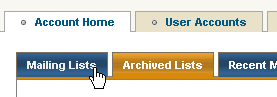
- In the box above the Unsubscribe button, type the address of the member you want, and then click Unsubscribe.
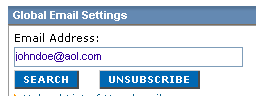
If you are unsure of the name you are looking for, or you want to find multiple addresses, you can use the asterisk (*) as a wild card.
For example, to display all members with a Yahoo account, you can type *@yahoo.com.Or, if you know it’s a Yahoo account, and you know it begins with E, but you aren’t sure of the exact name, you can type e*@yahoo.com.
Unsubscribing one or more members using the wildcard (*):
- In the box next to the Unsubscribe button, type the address of the member you want, including the wild card, and then click Unsubscribe. A list appears with all matching addresses.
- Do one of the following:
- To unsubscribe certain addresses, select the ones you want, and then click Unsubscribe Checked.
- To unsubscribe all matching addresses, click Unsubscribe All.
NOTE
You can also use the Unsubscribe feature while on the Proof List page.