Creating an Activity Segment
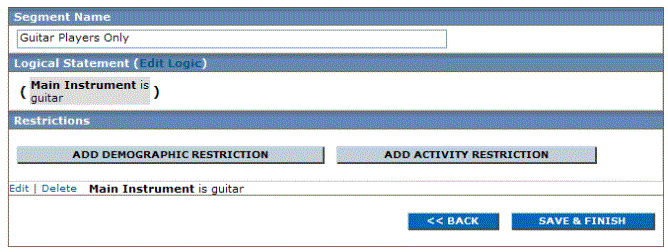
Creating a Segment with an Activity restriction
- In the left navigation bar, click Segments.
- Click Create Segment.
- Click ADD ACTIVITY RESTRICTION.

- Continue with one of the procedures below.
Basing your Segment on a Particular message
- Click Individual Message Activity and select a message type.
- Click SAVE & NEXT.
- To change the date range for available messages, click the boxes next to Displaying.
- Select the desired message and click SAVE & NEXT.
- Under Action, click the option you want to set as your restriction.
- To send your message to all members except ones who match the activity restriction, click Match Inverse.
- Click NEXT.
- Do one of the following:
- To add another activity restriction, click ADD ACTIVITY RESTRICTION and repeat the steps detailed above.
- To edit the logic of your statement (if there are two or more restrictions), click Edit Logic.
- To complete your segment, click SAVE & FINISH.
Basing your Segment on a combined total of Clickthrus across multiple messages
- Click Aggregate Clickthru Activity and select a message type.
- Click SAVE & NEXT.
- Follow the instructions on the screen to type a link (if desired) and select messages.
- To view a Clickthru report for a message, in the Reports column, click the Clickthruscommand for that message.
- Click NEXT.
- Do one of the following:
- To add another activity restriction, click ADD ACTIVITY RESTRICTION and repeat the steps detailed above.
- To edit the logic of your statement (if there are two more restrictions), click Edit Logic.
- To complete your segment, click SAVE & FINISH.
Basing your Segment on members who did not open messages
- Select Members who did not open any messages sent during the last N days.
- Click SAVE & NEXT.
- In the days box, type the number of days you want during which members did not open any message and did not click any link.
- Click NEXT.
- To complete your segment, click SAVE & FINISH.
NOTE
You can add demographic restrictions to your segment.