Creating a demographic Segment
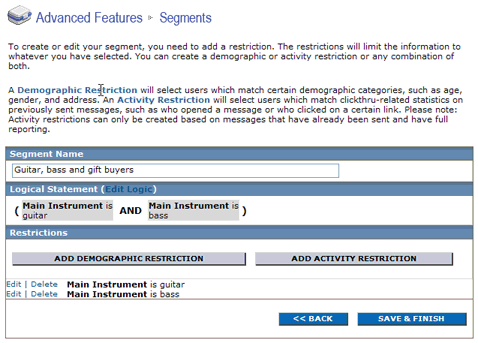
To create a segment with a demographic restriction:
- In the left navigation bar, click Segments.
- Click Create Segment.
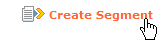
- Enter a segment name.
- Click ADD DEMOGRAPHIC RESTRICTION.
- Select the desired demographic and click NEXT.
- Follow the instructions to select or type a restriction. If an Additional Values box appears, you can type one or more additional values (you must separate multiple entries with commas).
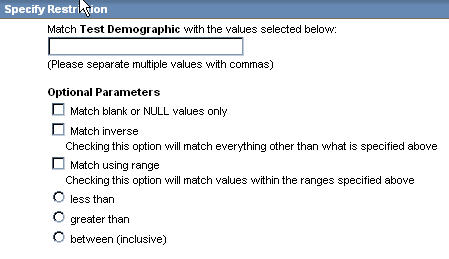
- Choose one or more optional parameters:
| Parameter | Description |
|---|---|
| Match blank or NULL values only | Your message will be sent only to members who have no value selected for this demographic. |
| Match inverse | Your message will be sent to all members except ones who match this value. For example, if you type *@aol.com, and then select Match inverse, your message will go to all members except those who belong to AOL.com. |
| Match using range | Allows you to match values in a range. You can choose greater than, less than, or in between (inclusive). |
- Click NEXT to return to the main edit page.
- Do one of the following:
- To add another demographic restriction, repeat steps 4 through 8.
- To edit the logic of your statement (if there are two more restrictions), click Edit Logic.

To complete your segment, click SAVE & FINISH.
NOTE
You can add activity restrictions to your segment.