Accessing the History from the Context Menu
Learn how to access the history in the Aurea CRM win main module, you need to add a context menu entry for each level and info area.
Follow the below steps:
- Click on
 (New) under Special on the
Context Menu tab.
(New) under Special on the
Context Menu tab. - Select History.
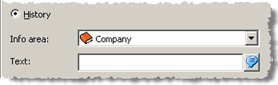
- Select the desired Info Area.
- Enter a name for the entry in the Text field (e.g. "Company History").
- Define your settings, as described under Adding Actions to the Context Menu.
- Click on OK.
A "History" entry is added to the Special list. Click on
 (Edit) or
(Edit) or  (Delete) to
edit or delete the entry.
(Delete) to
edit or delete the entry.
Note: You can also configure access to the history from the fixed or level-dependent section
of the icon bar, see Fixed Icon bar.
The current record's history is opened when users select the entry. The history needs to be
activated for each info area in the Rights module, see Enabling the History in the CRM.core
Administrator Guide.