Planning Events
Learn to plan events.
To plan an event:
- Add a new campaign, see Adding Campaigns.
- Enter yourself as the Responsible rep in the campaign (so that you receive any messages concerning the approval of the event).
- Add the necessary marketing activities such as sending out invitations, the main event itself, mailings (for persons that cannot attend), and sending out brochures (for persons who did not attend), see Defining Marketing Activities.
- Add marketing activity responses to the activities and select the corresponding follow-up marketing activities for the responses.
- The values in the Registration and Participation Status fields of marketing activity responses are used to manage the marketing activity’s participants, see Managing Participants.
- Enter the details of the hotels and venue, see Hotels and Venues.
- Enter information on any required equipment in the Equipment info area, see Adding Equipment.
- Add the agenda, see Creating an Agenda.
- Select speakers and lecture topics, see Adding Lecture Subjects and Adding Speakers.
- Create a query that returns the persons and accounts that should attend the event, see Queries. You can also add participants manually.
- Switch to the marketing activity, select New/Edit Execution from the context menu and determine how the marketing activity should be executed, see Defining the Marketing Activity Format.
- Ask for quotes and enter the estimated costs of the event in the Costs: Entire event field of the campaign.
- Submit the event for approval. A message is sent to you once the event has been approved, see Requesting Approval/Verification.
- Execute the event, see Executing Events.
Hotels and Venues
Add hotels, venues and other partners (e.g. catering, entertainment) as accounts in Aurea CRM and assign a company type (e.g. "Hotel").
Enter the corresponding account in the Event Location field in the marketing activity.
Adding Equipment
If your event requires special equipment not available at the venue, for example, you can enter information on the equipment.
- Switch to the Equipment node in the campaign’s tree view.
- Click on
 (New).
(New).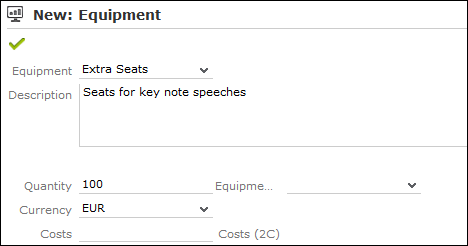
- Enter the equipment’s details, such as the type, associated costs, quantity etc.
- Click Save.
Adding Lecture Subjects
Add topics available for all events in the Lecture Subject info area.
To add a new lecture subject:
- Select
 (Marketing) > Lecture
Subjects.
(Marketing) > Lecture
Subjects. - Click on Start Search and then on
 (New).
(New). - Enter details on the topic, such as the field, duration and whether the topic represents a lecture or training subject.
- Click Save.
Adding Speakers
Speakers need to be added to Aurea CRM as persons.
Assigning Lecture Subjects to Speakers
To assign a subject to a speaker:
- Open the account tree view and switch to the Lecture Subjects node under the desired person.
- Click on
 (New).
(New). - Select a lecture subject.
- Save.
To assign a lecture subject to a speaker:
- Select
 (Marketing) > Lecture
Subjects.
(Marketing) > Lecture
Subjects. - Click on Start Search.
- Open the desired lecture subject.
- Click on
 (New) on the Speakers tab.
(New) on the Speakers tab. - Select the desired person.
- Click Save.
Creating an Agenda
You can add an agenda for each campaign representing an event or track. Add agenda items to the agenda, such as lectures, coffee and lunch breaks, entertainment etc.
To add an agenda item:
- Switch to the Agenda Items node in the campaign’s tree view.
- Click on
 (New).
(New). - Select the speaker:
- Click on
 (Select) next to the
Person field.
(Select) next to the
Person field. - Click on Start Search.
- Select the desired person.
- Click on
- Select the Lecture Subject.
- Enter further information, such as the time and location.
- Switch to the Speaker tab to enter further information such as the date of the invitation, the date of confirmation and fee.
- Save the record.