Main Interface
To open Import Manager, select Start > All Programs > Aurea AMS Import Manager. The Import Manager interface screen appears with the default Exchange tab.
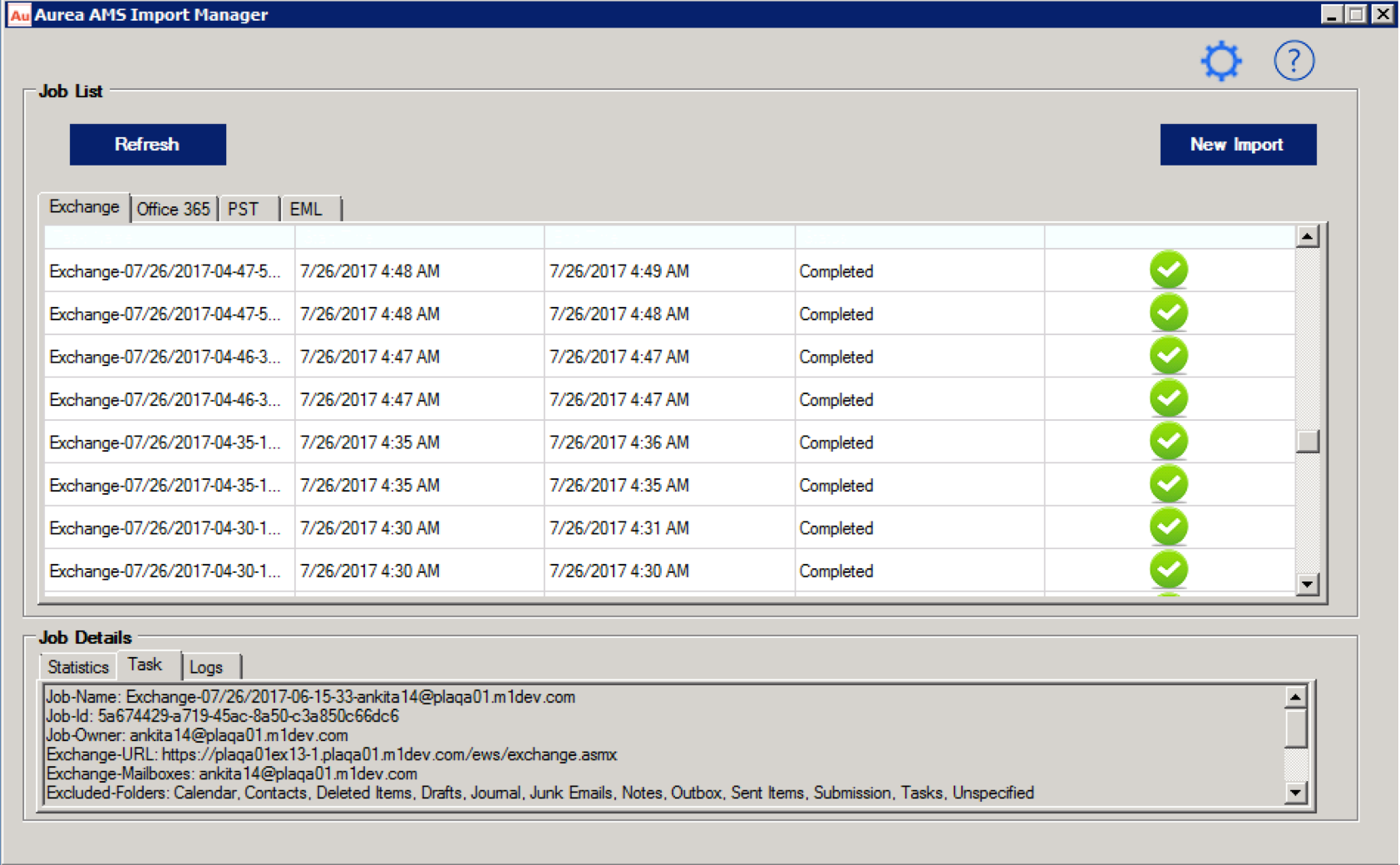
AMS Import Manager
The Import Manager home screen features two main areas along with Settings (See “Settings Wizard” and Help buttons. New Import (See “New Import”) is the major function that a user can initiate from the home screen. The two major sections available in this screen are:
- Job List: This section features two buttons and four tabs.
- Refresh: This button updates and refreshes the task list.
- New Import: The new Import button imports new jobs. See New Import
The tab system shows the task name, task start and end time, and the status of the import.
| Import Type | Details |
|---|---|
| Exchange | This tab shows the details of all exchange imports. |
| Office 365 | This tab shows the details of all Office 365 imports. |
| PST |
|
| EML | This tab displays the details of EML import jobs. |
- Job Details: This section shows the statistics, task details, and log details of a job.
- Statistics: This tab shows the statistics of the selected job.
- Task: Task tab shows the task related information. The information varies based on the type of task.
- Log: This tab shows the complete log related to a job.