Outlook® Extension Administration
The Outlook® Extension allows users to interface with various service features directly from their Outlook Inbox. (For information on how to use the features, refer to the online help provided with the Extension.) After the Outlook Extension has been enabled by Support, log into the AMS Admin Console and click the Outlook Extension menu button. The Outlook Client Information screen appears.
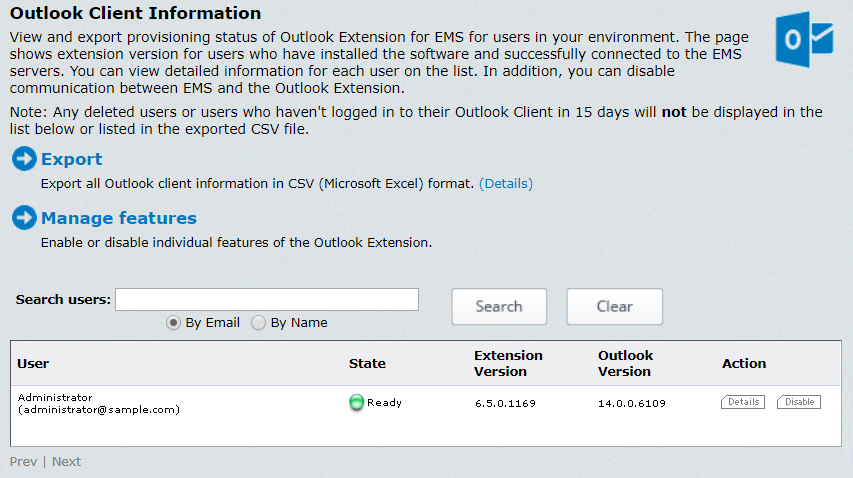
The Outlook Client Information screen provides a list of users, and indicates whether they have installed the extension and polled the data center. You can search for a specific user, then click the Details button to display:
- The user’s login history, including which versions of the extension and Outlook® are installed.
- A list of policies that apply to the user.
Enable or disable the Extension:
- Click the Outlook Extension menu button.
- To disable an individual user so that the Extension cannot be used, click the Disable button adjacent to the user’s name.

A confirmation box appears. Click OK.
- To enable or disable Outlook Extension features for all users:
- On the Outlook Client Information screen, click Manage Features.
- Use the check boxes to select features to activate; a check mark means the feature is active. Changes won’t be effective until the user restarts Outlook.
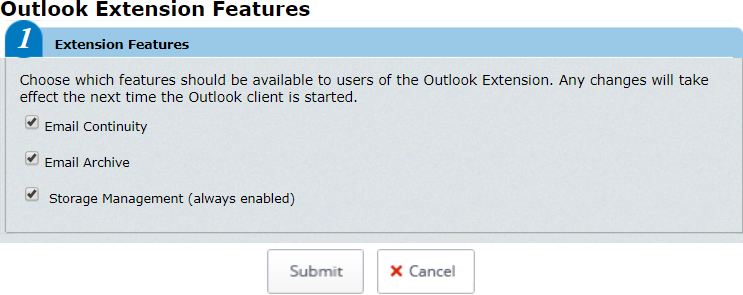
- Click Submit.
Export the list of users:
- Click Export.
- The File Download screen appears.
- Select either:
- Open, to open the file in Excel
- Save, to save the file to your computer, or
- Cancel.
- Click OK.