Import Manager Settings Wizard
Click the Setting button  from the home page to launch the Settings wizard. The Settings wizard provides access to various Import Manager Parameters. There are two main sections on the Settings wizard:
from the home page to launch the Settings wizard. The Settings wizard provides access to various Import Manager Parameters. There are two main sections on the Settings wizard:
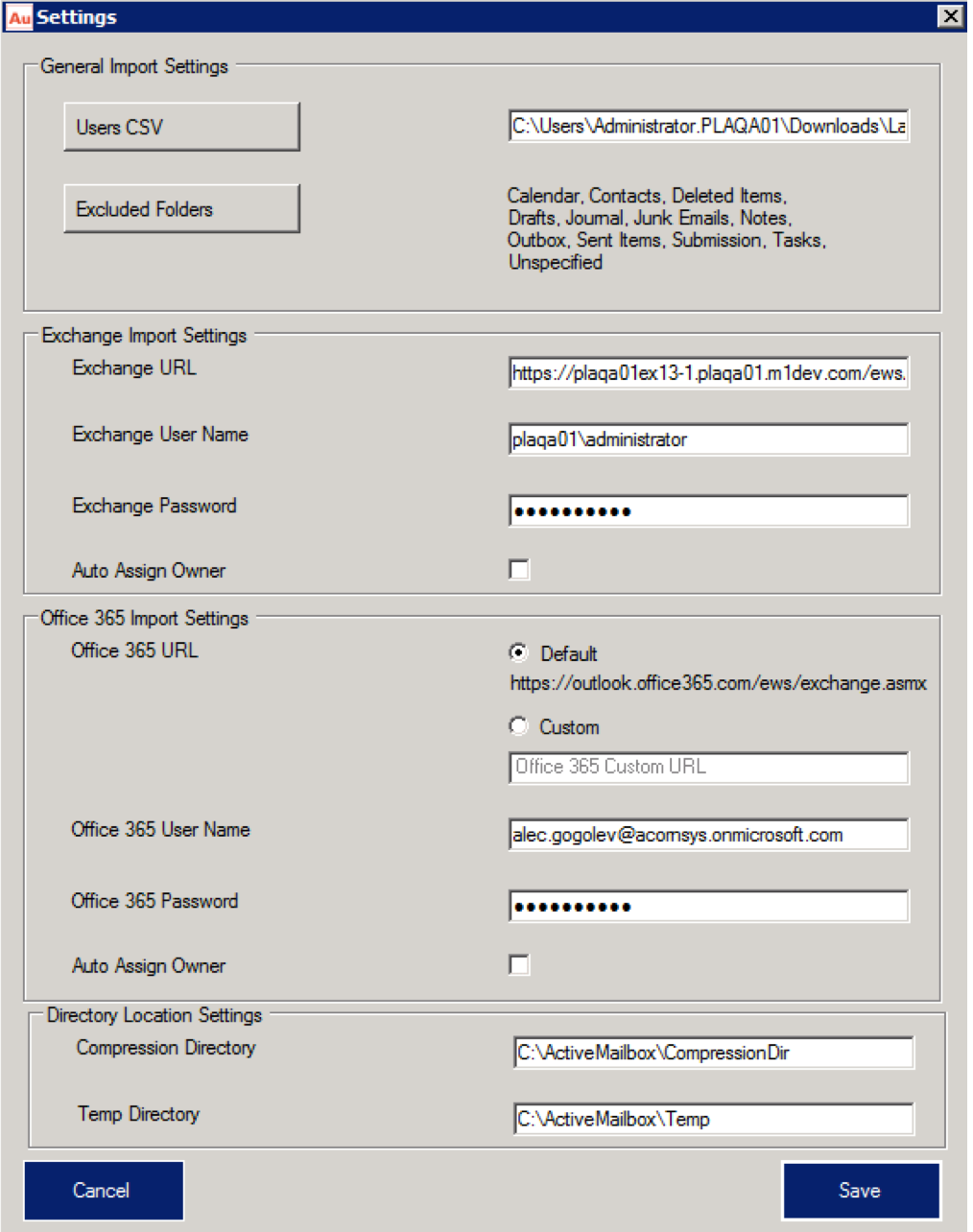
AMS Import Manager Settings Wizard
This section helps you to set all default parameters for the Import Manager.
- Users CSV: Helps you to upload a comma separated csv file that contains the list of users including their Primary email address and Display name. It can be manually created by customer or you can use the exported file from the back end. In AMS Administration Console, under the User Administration tab is the Export sub-tab which is used to create a CSV (comma-separated values) file containing user information from all AMS users. To access that file, find user information in a file exported from AMS Admin Console > User Administration > Export User Information screen.
- Excluded Folders: Helps you to exclude folders from being imported. This is a system wide setting and applicable for PST, EML, and Exchange imports. You can further customize the exclusion list while doing a specific job. When you launch the Exclude Folder dialog, select the folders to exclude from import and click OK to apply.
Here you can set parameters related to Exchange Import tasks.
- Exchange URL: This exchange URL will open the connection to your exchange environment for triggering the exchange mailbox import jobs.
- Exchange User Name/Exchange Password: Office 365 credential entry fields. NOTE: Admin Account with access to all mailboxes
- Auto Assign Owner: This checkbox allows the Import manager to automatically assign owners.
Here you can set parameters related to Office 365 Import tasks.
- Office 365 URL: This default or custom URL will open up the connection to office 365 environment for triggering the mailbox import jobs.
- Office 365 User Name/Office 365 Password: Exchange credential entry fields. NOTE: Admin Account with access to all mailboxes
- Auto Assign Owner: This checkbox allows the Import manager to automatically assign owners.