Participants
Learn how to define and edit participants.
You can define the participants that are displayed, e. g. for a MA record.
Displaying Participants
You can define that the participants of an activity (MA) record are displayed. Participants can be reps (ID records) and other participants (MB records).
To add participants to a MA record:
- Switch to the desired field group's control for the MA info area, and assign the
PARTICIPANTS_<S&L>type (e.g.PARTICIPANTS_MBPart), see REPPARTICIPANTS / LINKPARTICIPANTS.The
update.tabletconfiguration contains theMBPartSearch&List configuration. You can also specify a filter in the Search&List configuration to limit the number of records. - Define the List control for the corresponding field group (e.g.
MBPart). This List control defines the links that are queried (usually KP and FI) and which fields are displayed. The following image shows the default configuration: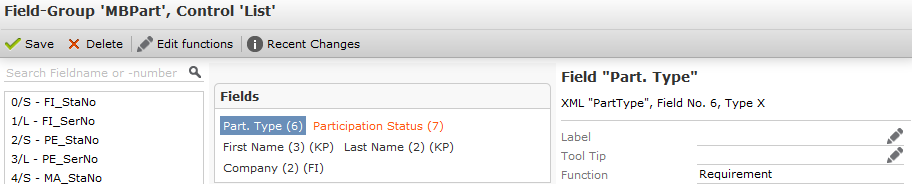
Ensure that the following Functions are assigned:
Field Function Part. Type Requirement Participation Status Acceptance - Ensure that the Search&List configuration (e.g.
MBPart) referencing the field group exists.If you assign
SHOWRECORDas default action in the Search&List configuration, the user can open the corresponding company or person by tapping on the participant.
Adding/Editing Participants
You can also define that users can add participants or edit existing ones. This chapter describes the default configuration included in the MA configuration.
To add/edit participants:
- Switch to the Edit control of the activity's field group (e.g. MA) and ensure that
the following two tabs exist:
-
Internal Participants (reps) with the
REPPARTICIPANTS_<S&L> -
External Participants (MB records) with
LINKPARTICIPANTS_<S&L>type assigned, see REPPARTICIPANTS / LINKPARTICIPANTS.
-
Internal Participants (reps) with the
- Add the field from which participants are read from or written to (in the default configuration the Participant ID field) to both tabs.
- The Participant ID field is added to both tabs. Ensure that two more fields (FreeC1
and FreeC2) are added to the Link Participants tab. You could
use any other text field as well, as they are only needed as placeholders for the
following two Select-Functions:
-
{"Type":"Record","ContextMenu":"LIST_KP"} -
{"Type":"Record","ContextMenu":"LIST_FI"}
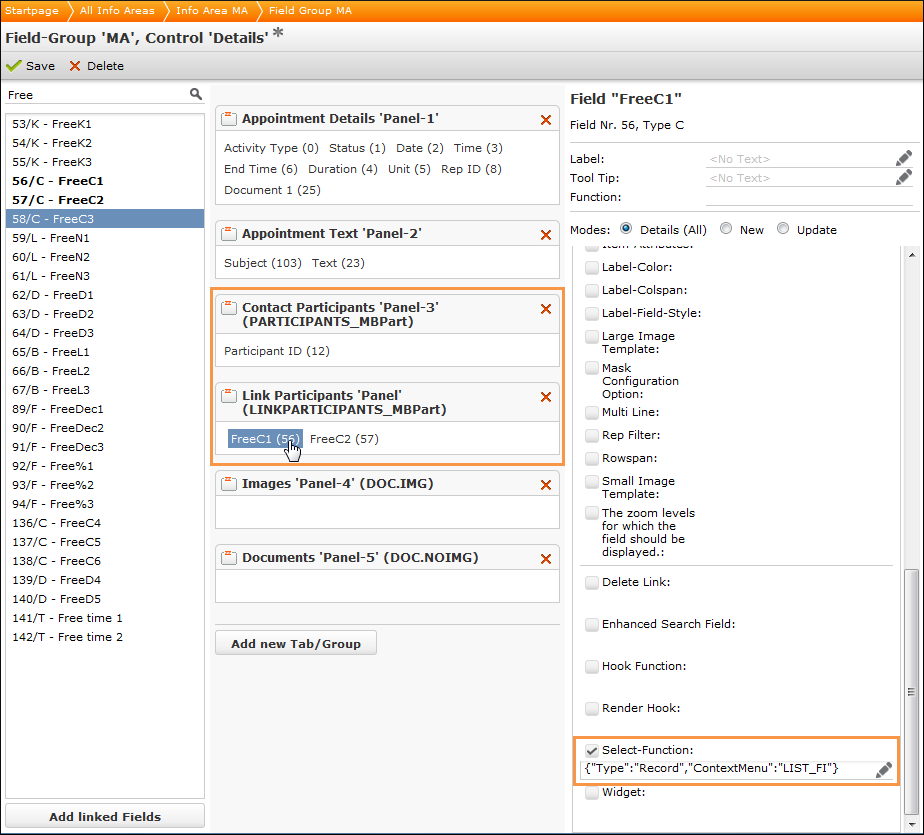
-
- These Select Functions define the menu actions used for
searching companies or persons. In this example the
LIST_KPandLIST_FImenu actions are applied. They are included in theupdate.tabletconfiguration and are used to call the company and person lists. If you want other lists (e.g. using different filters), add a new context menu action with theRecordListViewaction call assigned.
Accepting or Declining Activities
You can define that activity participants can accept or decline activities.
The update.tablet configuration contains the following configuration
units for this purpose:
- The Edit control of the
TD.Part.Acceptfield group (TD info area). in the To-Do (TD) info area:Ensure that the following Functions are assigned:
Field Function Rep/Group ID RepId Participation Status Acceptance
- The
TD.Part.AcceptSearch&List configuration - The
Configuration:MAParticipantscontext menu with theConfiguration:Participantsaction call assigned, >> Configuration:Participants. - Assign
Configuration:Participantsas action call, see Configuration:Participants: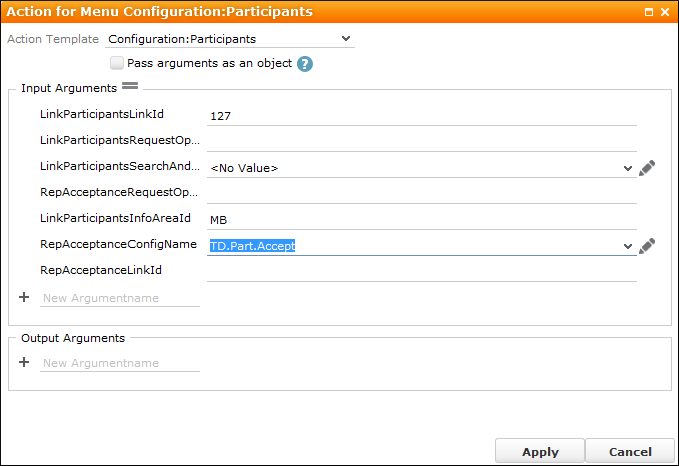
The following business logic is also applied:
-
Server:
The acceptance is defined by TD records (that are linked by the
127LinkId). These records must be created by the server's business logic. Set the Create To-Do field (field number 133 in the BTB vertical) in the MA record. These records are only created if the contact lies in the future and was not set to "For Information".The acceptance can be set in the TD record's Participation Status field of the TD record that is linked to the MA record.
-
CRM.pad:
TD records cannot be created in CRM.pad. A different status than Open can only be displayed if the TD record already exists. The status icon is only displayed for participants, for whom the TD record already exists.