Windows Installer Package for Aurea CRM.Web
If you install CRM.phone for Aurea CRM.Web, you can distribute automatic updates to your users.
To do so, you first need to install CRM.phone centrally - the so-called "master" setup.
New Installation
In order to use CRM.phone with Aurea CRM.Web, you first need to install CRM.phone on the server (master setup). You can then distribute the Windows installer package (MSI) to individual users in order to install CRM.phone on the clients (e.g. using distribution software, by e-mail, using a download link in Aurea CRM.Web etc.).
This file is located under:
/PhoneDeploymentPacket/ updateCRMphoneforCRMweb_8.1.xx.xx_fullinstallation.msi.
This installer must be executed on each computer you want to install CRM.phone on.
The installation does not require any user interaction. A progress bar is displayed, as are any errors that may occur.
Silent Setup
The Windows installer package can be executed in silent mode using the following command line:
msiexec /i updateCRMphoneforCRMweb_8.1.xx.xx_fullinstallation.msi /quiet
Log File
If problems occur during installation, you can choose to write details to a log file specified from the command line.
Example:
msiexec /i updateCRMphoneforCRMweb_8.1.239.55783_fullinstallation.msi /log MyLogFile.txt
Upgrade
Updated versions of CRM.phone are provided by update Software AG in the form of hotfixes. If you have downloaded a hotfix, you first need to apply the hotfix to the master installation. The following MSI file is located in /PhoneDeploymentPacket/ for this purporse:
updateCRMphoneforCRMweb_8.1.xx.xx_fullinstallation.msi
This file can be used for new installations or to update an existing installation of CRM.phone for Aurea CRM.Web. This installer installs CRM.phone for all users of a computer, and requires administrator privileges.
Automatic Updates
You can determine that update packages for CRM.phone are distributed automatically to Aurea CRM.Web users.
Whenever a user logs on to Aurea CRM.Web, their currently installed CRM.phone version is
compared to the version entered in update CRMphone.manifest.xml on
the server (the master setup). If the versions are different the Aurea CRM.Web user can
download the MSI package and then execute it.
Uninstalling
You can use the following shortcuts to uninstall CRM.phone:
- For
updateCRMphoneforCRMweb_8.1.xx.xx_ fullinstallation.msi(administrator privileges are required):
c:\ProgramData\update CRM\Uninstall quiet update CRMphone for CRMweb.lnk
c:\ProgramData\update CRM\Uninstall update CRMphone for CRMweb.lnk
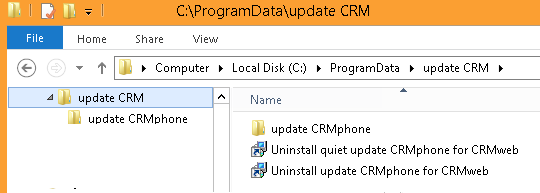
The "quiet" shortcut starts the uninstall process in silent mode.
You can also uninstall from the command line:
- Msi msiexec /x <ProductCode>
- Msi msiexec /x <ProductCode> /quiet (for a silent uninstall)
The current ProductCode is located in the following file:
C:\ProgramData\update CRM\update CRMphone\ProductCode_fullInstall.ini