Switching between CRM.phone Profiles
Learn how to switch between CRM.phone profiles in CRM.win and CRM.web.
CRM.phone profiles are defined and assigned by your system administrator, see CRM.phone Administrator Guide. Further profiles can be assigned in addition to your standard telephone profile.
If you switch your telephone profile, the selected profile is used for the current session. The next time you log on to Aurea CRM, your default telephone profile is used.
Switching CRM.phone profile in Aurea CRM.win
To switch your CRM.phone profile in Aurea CRM win:
- Start Aurea CRM win. The login window is displayed.
- Click on Expand. The expanded dialog box is displayed.

Enable the Change telephone profile checkbox.
Note: If this checkbox is not available, you have either not been assigned a phone profile or CRM.phone is not installed. In this case, contact your system administrator. - Enter your user name and password.
- Click on OK.
A dialog box is displayed from where you can select the desired profile.
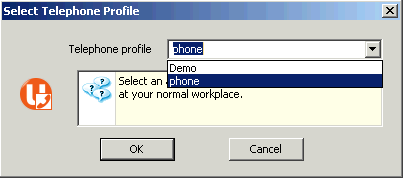
- Select the desired profile from the Telephone profile drop-down list.
- Click on OK.
Aurea CRM is opened and CRM.phone now uses the selected profile.
Switching CRM.phone profile in Aurea CRM web
To switch your CRM.phone profile in Aurea CRM web:
- Start Aurea CRM web. The login window is displayed.
- Click on More Options. The expanded dialog box is
displayed.
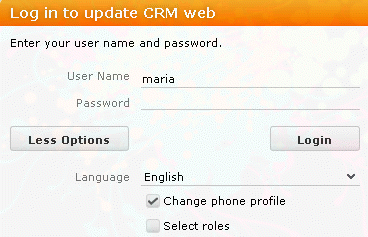
- Enable the Change Phone Profile checkbox.Note: If this checkbox is not available, either you have not been assigned a phone profile, CRM.phone is not installed, or the required entry in the
Configuration.xmlfile does not exist. In this case, contact your system administrator. - Enter your user name and password.
- Click on Login.
The Select update.seven phone Profile dialog box is displayed.
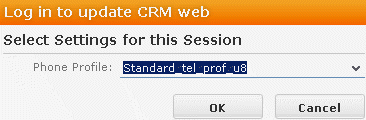
- Select the desired telephone profile in the CRM.phone Profile drop-down list. The default value is Do not show phone toolbar.
- Click OK.
- Aurea CRM web is opened and CRM.phone now uses the selected profile.