Call Configuration
The dialog box used to configure call behavior varies depending on the call handling DLL specified by your administrator in your CRM.phone profile.
For further details, see CRM.phone Administrator Guide.
The TAPI solution is used as a standard and described below.
Incoming information from telephone systems is often varied. Configure your system to conform to your telephone system.
To configure call behavior:
- Click on
 in Aurea CRM to open the
CRM.phone dialog box.
in Aurea CRM to open the
CRM.phone dialog box. - Select Options > Call Configuration from the menu.
- The TAPI Configuration dialog box opens.
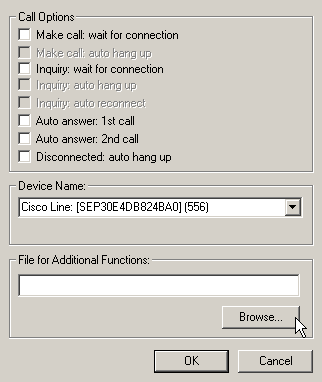
- Enable the settings in the Call Options pane according to your requirements:
- Make call: wait for connection: Enable this checkbox, if you want CRM.phone to wait a given length of time (specified under Wait for connection (seconds) until the call is answered. Is the call not answered, the result No Answer is assigned and CRM.phone hangs up.
- Make call: auto hang up: Enable this checkbox if you want the call to be terminated automatically if Busy, Invalid Number or No Answer are returned.
- Inquiry: wait for connection: This option applies to a new call when the inquiry function is used.
- Inquiry: auto hang up: This option applies to a new call when the inquiry function is used.
- Inquiry: auto reconnect: Enable this checkbox if you want to re-establish the connection to the original call (placed on hold) if an inquiry results in CRM.phone hanging up automatically.
Note: This is the standard behavior of most telecommunications systems. If this is the case with your system, this option should not be enabled.- Auto answer: 1st call: Enable this checkbox, if you want CRM.phone to automatically answer the call on the first line.
Note: This option is meant for call center agents. In normal circumstances, it should not be enabled, as update.seven phone answers every call, even if you are not at your desk.- Auto answer: 2nd call: Enable this checkbox, if you want CRM.phone to automatically answer the call on the second line.
- Disconnected: auto hang up: Enable this option, if you want CRM.phone to hang up automatically if the other end terminates the call (status "Disconnected").
Note: This is the standard behavior of most telecommunications systems. If this is the case with your system, this option should not be enabled. - Choose a Device Name: This drop-down list contains all TAPI extensions supporting a voice line configured on the workstation.
- File for additional Functions: Depending on your telephone system, you can specify a text file containing additional functions, e.g. a permanent redirect to your mobile phone, see Additional Functions.
- Click OK to save your settings.