CRM.phone Dialog Box
The CRM.phone dialog box provides access to the telephony functions (pick up, hang up etc.) via menus and a toolbar.
You are also provided with an overview of the number and status of the available telephone lines. The call history provides an overview of calls that have been conducted and the numbers in the list can be redialled quickly. You can store telephone numbers and extensions you need regularly in the telephone directory. Telephone directories can be distributed internally.
The telephone book contains a collection of extensions, numbers for quick dialling and telephone numbers, and is provided by your administrator. You can also create your own private telephone book.
If your telephone or call-center system provides additional functions (such as external call routing etc.), these can be accessed under Additional Functions, see Additional Functions.
The telephony functions can also be accessed using the CRM.phone toolbar in Aurea CRM win or Aurea CRM web. The CRM.phone dialog box allows you to execute complex functions more easily, e.g. conference calls.
Your telephone system may not support all the options provided by CRM.phone.
Click the  button in Aurea CRM to open
the CRM.phone dialog box.
button in Aurea CRM to open
the CRM.phone dialog box.
The dialog box is divided into the following areas:
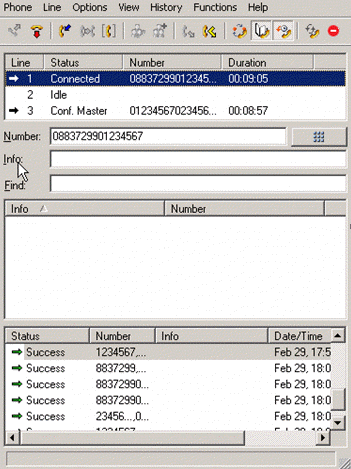
- The upper pane of the dialog box provides the following information:
- Line: This column indicates the number of the telephone line and the origin of the call (inbound/outbound). A maximum of 3 lines are available (depending on your configuration).
- Status: This column shows the status of the call (Connected, Idle, Ringing etc.).
- Number: This column shows the number of the incoming or outgoing call.
- Duration: This column shows the duration of the call.
- Number: You can enter a phone number to be dialed in this field. When calling from Aurea CRM or using the telephone directory or call history, the number is displayed automatically.
- Info: Depending on the configuration entered by your administrator, this field displays further details on the person you are speaking to, see CRM.phone Administrator Guide.
-
 (Dial):
Click this button to dial the number in the Number field.
(Dial):
Click this button to dial the number in the Number field. - Find: Use this field to search in the telephone directory.
- Phone book: Names and numbers contained in the directories are displayed here.
- History: This area lists specific calls (using filters). You can verify the
calls you have completed or redial a number. The following call information is stored:
- Type of call (outgoing / incoming)
- Status (Success, Busy, No Answer etc.)
- Telephone number
- Info (if available)
- Date, time and duration.
Status bar: Displays information about the current telephony status.