CRM.phone Settings
Use the settings to configure the call history, behavior of the dialog box and the internal telephone number search.
You can only access the settings from the CRM.phone dialog box.
To define the CRM.phone settings:
- Click
 in Aurea CRM to open the
CRM.phone dialog box.
in Aurea CRM to open the
CRM.phone dialog box. - Select Options > CRM.phone Settings.
The CRM.phone Settings dialog box opens.
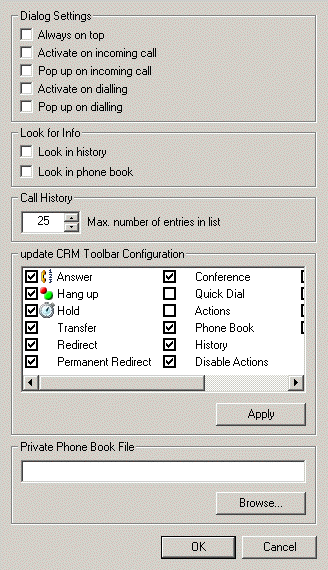
- The following settings are available in the Dialog
Settings pane:
- Always on top: Enable this checkbox if you want the CRM.phone dialog box to appear on top of other applications.
- Activate on incoming call: Enable this checkbox, if you want to activate CRM.phone whenever a call is received. You can use your keyboard shortcuts to carry out the various functions, see Customising Keyboard Shortcuts.
- Pop up on incoming Call: Enable this checkbox if you want CRM.phone to be displayed during incoming calls.
- Activate on dialling: Enable this checkbox if you want to activate CRM.phone whenever an outgoing call is made. You can use your keyboard shortcuts to carry out the various functions, see Customising Keyboard Shortcuts.
- Pop up on dialling : Enable this checkbox if you want CRM.phone to be displayed during outgoing calls.
- The following options are available in the Look for Info pane:
- Look in history: The system searches the call history for the telephone number when an incoming call is made. If the number is found, the corresponding information is displayed.
- Look in phone book. When incoming calls are received, the number is searched for in the telephone directory. If the caller is not in the database, but in the internal directory only, the caller can be identified before the call is taken.
- Enter the maximum number of calls to be stored in the call history in the Max. number of entries in list field under Call History. Once the maximum number of calls has been reached, a new call replaces the oldest entry in the list. The maximum value you can enter is 999.
- Determine the buttons available in the CRM.phone toolbar in Aurea CRM. Enable a checkbox to display a button in the toolbar. Click Apply to adopt the settings.
-
Private Phone Book File: Use this field to enter an additional
private telephone book. Telephone books are text files containing entries in the
following format:
<Name>;<Telephone Number> e.g.:Smith, John;1-2223 324 - Click OK to close the CRM.phone Settings dialog box.