Phone Actions
The details of the call are displayed in the CRM.phone Actions dialog box.
To display the CRM.phone Actions dialog box:
- Click on
 in Aurea
CRM.
in Aurea
CRM.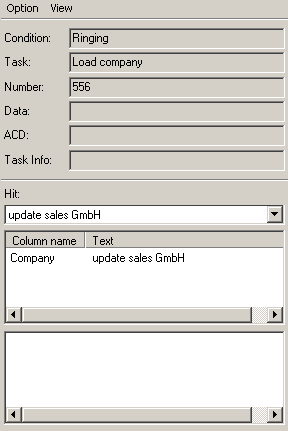
If a telephone number is assigned to more than one person or company, the caller can be selected from several possibilities in a drop-down list.
You can start a workflow by double-clicking on a workflow in the list of Available Workflows. Workflows can also be started automatically.
- The following information is displayed:
- Condition: This field displays the current or last telephony event.
- Task: This field displays the task associated with the condition, >> Configuring Tasks in the CRM.phone Administrator Guide.
- Number: This field displays the number of the call.
- Data: Additional data can be included with incoming calls. This data is displayed in this field.
- ACD: The forwarding number (usually the call center group number) is displayed here.
- Task Info: Additional information on the task is displayed in this field.
- Hit: The number of hits found in the Company/Person info areas. If several companies or persons are returned, click in the field or on the arrow next to the field to open a drop-down list. Select the desired company or person form the list.
- Detailed caller information: Displays information from the record selected under Hit. The fields displayed in the list are determined by your administrator.
- Click the Close button to confirm your settings.
Configuring the Phone Actions Dialog Box
You can determine which information is displayed in the CRM.phone Actions dialog box. Information is divided into sections.
To hide or display a section:
- Open the View menu in the CRM.phone Actions dialog box.
- Enable or disable the tick next to an option to determine which sections are displayed.
Disabling Actions
Select Disable Actions to prevent call data from being transferred to Aurea CRM and thus suppress the associated actions. You can still work with CRM.phone however. Actions are only disabled for the current session.
To disable conditions:
- Click on
 (Disable Actions).
(Disable Actions).
Actions are disabled and the system does not execute any CRM.phone actions (automatic and manual) in Aurea CRM.