Configuring the CRM.phone Dialog Box
You can configure the CRM.phone dialog box to display only those elements you need.
To configure the CRM.phone dialog box:
- Click on
 in Aurea
CRM to open the CRM.phone dialog box.
in Aurea
CRM to open the CRM.phone dialog box. - Open the View menu.
The following options are available from the View menu:
- Tool Bar
- Line Info
- Dialing Block
- Phone Book
- History
- Status Bar
The two options Phone Book and History can also be accessed using buttons in the tool bar.
Sorting Entries
You can sort entries in the directory and call history by ascending or descending order. Entries are sorted numerically (phone number), alphabetically (name), chronologically (date/time) or by call duration.
To sort entries:
- Click on the header of the column you wish to sort, for example the
Number column.

The entries are sorted by ascending order, with the phone numbers with the lowest initial figures at the top of the list. The arrow in the column heading points upwards.
- Click the column header again to sort the entries by descending order.

The arrow in the column heading points downwards.
Changing the Column Order
You can change the order of the columns in the directory and call history.
To change the order of the columns:
- Click on the column you wish to move and keep the mouse button pressed.
- Drag the cursor to the position you want the column to move to.

- Release the mouse button. The column is now displayed in its new position.

Changing the Column Width
To change the column width:
- Position the cursor over the separator between two columns, and click and drag the
separator to the desired position.
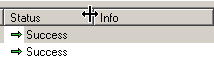
- Release the mouse button at the desired position.