Mask
Use the Mask column to determine the characters that can be entered in a field.
For example, you can determine that the station number consists of two groups of digits separated by a hyphen.
You can either enter these restrictions in the Mask field or select a list of predefined masks from the list. If you select a mask the code assigned to the mask is displayed (e.g. #108).
Selecting Field Masks
- Double-click in the Mask column or click on the small arrow to
open the Selection dialog box.
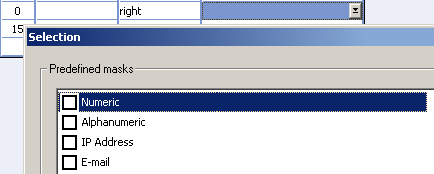
- Select one of the following options:
- Numeric: Only digits can be entered.
- Alphanumeric: No digits may be entered.
- IP Address: The field is made up of 4 blocks or 3 digits separated by a full stop; e.g. 123.123.123.123
- E-mail: The field must contain the @ sign.
- Currency: The field is displayed as a currency fields and uses the same settings (decimal places, digit grouping symbol).
- Time (standard): Time field using the format configured for the system.
- Time (am/pm): Time field with "am" or "pm" appended.
- Time: Time field without "am"/"pm".
- Percent (without decimal places): The number is displayed as a percentage without decimal places; e.g. "13 %".
- Date (standard): The date is displayed according to the Windows settings. However the date is not subject to consistency checks and the pop-up calendar cannot be accessed.
Defining Field Masks
You can determine your own input restrictions for fields by entering them directly in the Mask column.
- Fixed characters are entered directly
- Groups of characters are defined using the following
format:[LIMIT:FILTER:FLAGS:LENGTH:MIN:MAX]
- LIMIT
Number of characters allowed. Enter -1 for no limit. FILTER Permitted characters. You can enter the characters themselves or a range; e.g. "ABCD" or "0-9", "a-z". FLAGS Attributes that determine the behavior of the group, >> Flags Options on page 163. LENGTH Number of characters available for this group. If you have determined that leading zeros are displayed (FLAGS option), zeros are added until the number of characters is equal to the LENGTH. MIN The smallest possible value MAX The largest possible value.
You do not need to enter values for all options. For example, you could enter "[4:0-9]" and ignore all options apart from LIMIT and FILTER. However, if you only want to enter values for FLAGS, you need to precede the value for FLAGS with two colons (for LIMIT and FILTER).
Examples
|
Input |
Explanation |
Example |
|---|---|---|
|
[1] |
Up to 1 character |
A |
|
[3] |
Up to 3 characters |
7:4 |
|
[-1] |
Any number of characters |
Ad943 |
|
[1:A-Z] |
Up to 1 capital letter |
R |
|
[3:A-Z] |
Up to 3 capital letters |
AUT |
|
[3:0-9] |
Up to 3 digits |
123 |
|
[1:ABCD] |
Up to 1 character; either A, B, C or D |
A |
|
[1:C-M] |
Up to 1 character between C and M |
F |
|
[3] [3] |
Two groups of up to 3 characters separated with a space. |
BN1 4NE |
|
[1:A-Z][2:a-z] |
Up to 1 capital letter followed by up to 2 lower case letters. |
Mfj |
|
[4:0-9]-[9:0-9] |
Two groups of digits separated by a hyphen. The first group can be up to 4 digits long; the second up to 9 digits long (station number - serial number) |
1234-123 |
|
[3:0-9::3]-[3:0-9:3] |
Two groups of 3 digits separated by a hyphen. If less than 3 digits are entered, the digits still occupy space for 3 digits |
1- 1 |
|
[3:0-9:::0:255] |
3 digit number no higher than 255 |
4 |
Flags Options
The options used to determine the attributes of a field can be combined with one another. Each attribute has an associated value:
|
Value |
Explanation |
Example |
On Screen |
|---|---|---|---|
|
1 |
If the LENGTH is set, the field is aligned to the left. Otherwise the field is aligned to the right. |
***[3:0-9:1:3]*** ***[3:0-9::3]*** |
***1 *** *** 1*** |
|
2 |
Determines that the characters entered under FILTER are those that may not be entered. |
***[3:0-9:2]*** |
***abv*** |
|
4 |
Removes any leading zeros. |
[2:0-9:4] |
|
|
32 |
If the LENGTH is set, determined that any empty places are filled with leading zeros. |
[3:0-9:32:3] |
***001*** |
|
64 |
If fixed characters are entered to the right of the group, these characters are only displayed if the group is not empty. |
[-1:0-9:64],- |
1,- or empty |
|
128 |
The group only becomes "active" if values from the group to its right overflow. |
[3:0-9:192].[3:0-9:320],- |
123,- 1.234,- |
|
256 |
The group on the right is filled out first. The values in the group on the left are deleted first. |
[3:0-9:192].[3:0-9:320],- |
123,- 1.234,- |
|
512 |
If the separator character is entered and the character is not allowed within the group, input switches to the next group. |
[3:0-9:512]-[2:0-9] |
Press "-" to jump to the second group. |
|
4096 |
If a character is entered that is not permitted in the current group, the system tries entering it in the next group. |
[3:0-9:4096]-[3:A-Z] |
As soon as a capital letter is entered, the letter is entered in the second group. |
|
8192 |
Prevents deleting a previous group when deleting a latest group. |
[1:-:8192][3:0-9:192].[3:0-9:320],- |
When deleting digits, the hyphen is not deleted. |
- To enable multiple options, add the values for the options you wish to enable and enter this value in the Mask column.
- Note that value entered under FLAGS corresponds to a binary representation of an integer, whereby the first option corresponds to the least significant bit, the second option to the next bit etc.
- The values 64, 128, 256 and 8192 are used to define print options for currency fields. The thousand separator is only displayed when the fourth digit is entered (and removed if the fourth digit is deleted). Values in these fields are deleted from right to left.
Importing: The value entered under Length is tested when importing data. Numeric values that exceed the threshold are refused; alphanumeric values are truncated to fit. The attributes entered under Mask are not taken into account when importing for performance reasons.