Adding New Variable Catalogs
Learn to add new variable catalogs.
- Start the Maintenance module.
- Switch to the Data Model info area.
- Click the Generated entry under Variable catalog
in the tree structure.
The Variable Catalog table is displayed.
- Click in an empty row.
A new catalog is added and highlighted in yellow. The catalog is automatically assigned a number.
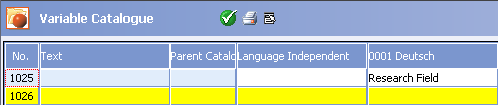
- Enter a name for the catalog in the Language Independent column
and for each of the available languages and click OK.
Note: The Text column is empty for generated catalogs.
The value in the Language Independent column is used if a value is not entered for a specific language (including its parent language). Make sure you always at least enter a value in the Language Independent column, otherwise users does not see a catalog name when selecting catalog values.
- If you wish to define a parent catalog, click in the Parent Catalog column and choose the parent catalog.
- The catalog is highlighted in pink. Select Apply change from the context menu to apply the change to the active data model. Select Undo from the context menu to undo all changes made to this catalog in the design.
- Close all tables using the
 button
(OK).
button
(OK).
To add entries to a variable catalog, switch to the Catalog info area, see Catalog Info Area.
Note:
You need to delete the catalog entries in the Catalog info area before deleting a variable catalog in the data model. Otherwise the catalog entries are retained in the database.