Editing Predefined Fixed Catalogs
Learn how to edit predefined fixed catalog.
- Start the Maintenance module.
- Switch to the Data Model info area.
- Click on the Core entry under Fixed
catalog in the tree view.
The Fixed Catalogs table is displayed.
- Click on the catalog you would like to edit.
The Fixed Catalog table is displayed with the original catalog entries.
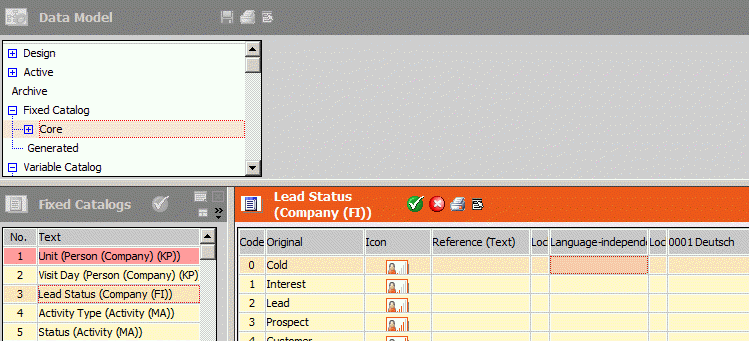
- To edit a catalog value, enter the new text in the Language
Independent and language columns. For information on applying text
changes, see Applying Text Changes.
The value entered in the Language Independent column is used as the default value for languages for which no specific value is defined (including in the parent language). If nothing is entered in the Language Independent column as well, the entry in the Original column is used.
If the value is linked to a record in the Text info area, the key of this record is displayed in the Reference (Text) column.
- You can determine the order in which catalog values are sorted for each language. Enter
numbers in the desired language's Sort Order column. If a number
is not entered for a catalog value in a specific language, the value entered in the
Language Independent column is used instead. However, if a
value is locked (Lock cell), the catalog value's sort order is
ignored. If two catalog values are assigned the same number, these values are further
sorted by catalog code.
When selecting catalog values from catalog fields, catalogs assigned a sort order are displayed at the top of the list (sorted numerically). Catalog values with no sort order assigned are displayed at the end of the list and are sorted by catalog code.
Note: Select Sort Order from the context menu to hide or show the Sort Order column. - Enable the Lock cell to lock a catalog value in a specific
language. The lock is applied to the entire database and takes effect immediately. Once
the lock is applied, the catalog value is no available for selection, but is retained in
existing records. The catalog value can also continue to be used when defining
conditions.Note: If a lock is applied to a language-independent value, that value is locked in all languages.
- Click in the Icon column to select an icon for the catalog
value.Note: You can define how icons are displayed for fixed catalogs in the desktop settings, see Masks Tab in the Aurea CRM win Administrator Guide. Icons are only displayed correctly if an icon is defined for the first value in a catalog.
- Click in the yellow cell below the last defined entry to add a new entry. You cannot
add entries if the cell is not yellow but gray.Note: Certain catalogs cannot be expanded, as the values are linked to Aurea CRM's internal functions, see Non-extensible Fixed Catalogs.
- Enter the desired value.Note: The maximum number of entries in the Activity catalog is 20; the limit for all other fixed catalogs is 255.Enter data in all columns for new entries, as in this case there is no original value. Otherwise users sees an empty catalog value when selecting from the catalog.
- The catalog is displayed in pink. Select Apply change from the context menu to apply the change to the active data model. Select Undo from the context menu to undo all changes to this catalog in the design.
- Close the opened tables using the OK (
 ) button.
) button.
Non-extensible Fixed Catalogs
The following fixed catalogs cannot be expanded, as the values are linked to Aurea CRM functions:
|
Catalog |
Info area |
CatNo. |
|---|---|---|
|
Unit |
Person in Company |
1 |
|
Visit Day |
Person in Company |
2 |
|
Status |
Activity |
5 |
|
Unit |
Activity |
7 |
|
Month |
Repetition |
8 |
|
Execution |
Communication |
30 |
|
Status |
Communication Log |
31 |
|
Log Type |
Communication Log |
32 |
|
Status |
Task |
33 |
|
Type |
Format |
36 |
|
Format |
Document |
37 |
|
Execution Status |
Marketing Activity |
40 |
|
Execution Type |
Task |
41 |
|
Module |
User Tracking |
42 |
|
Status |
Process Tracking |
43 |
|
Type |
Rep |
45 |
|
Process |
Log (Marketing Activity) |
46 |
|
Connection Type |
Response (Marketing Activity) |
47 |
|
Reaction Time Units/SLA |
Offer |
48 |
|
Execution Type |
Execution (Marketing Activity) |
49 |
|
To-Do Type |
To-Do |
52 |
|
Part. Type |
To-Do |
53 |
|
Status |
Absence |
54 |
|
To-Do Status |
To-Do |
55 |
|
Message Type |
Message |
56 |
|
Type |
Task |
58 |
|
Preferred Channel |
Person |
59 |
|
Base |
Execution (Marketing Activity) |
60 |