Country Info Area
All the information on countries and cities used in your database is stored in the Country info area and in the City info area.
Each country is added to the Country catalog when it is added to the database for the first time, see Catalogs.
Cities are linked to countries using the language catalog:
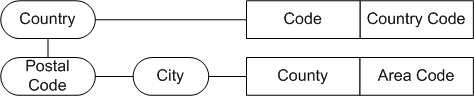
The Maintenance module is used to maintain these links, which result in automatic entries in the database whenever new records are added.
Adding a New Country
Use the Country info area to store country details.
To add a new country:
- Start the Maintenance module, see Starting Modules in the Aurea CRM win Administrator Guide.
- Switch to the Country info area.
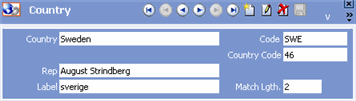
- Click
 (New).
(New). - Enter the name of the country in the Country field or select an entry from the country catalog.
- Enter the number of digits in the post code that should be compared when matching up
addresses in the Match-up Length field, see Match-up in the Aurea CRM win
Administrator Guide.
For example, in Austria postal codes are made up of four digits, with the first three defining the federal province and the area, and the last digit specifying the post office. In this case, the Match-up Length is "3". In Germany, postal codes are five digits (starting with a zero) so "5" should be entered.
- Select View > All Mask Fields from
the menu. Enter the language for the country in the Language
field.
Each country is also linked to its own catalog of academic titles, see Title Catalogs.
- Enter further information on the country (for details on the individual fields, refer to the field help).
- Save the record.
If this country is now entered when adding a new record (e.g. companies, persons, additional addresses, properties (BTB only)), the international dialing code (Country Code field) and Label (for companies and persons) are transferred automatically from the country table. Subsequent changes to records in the Country info area are not automatically propagated.
You can add an entry to the Configuration info area which prevents fields from the country table being transferred to other info areas, see Country Table.
If a new country is entered while adding a record, the new country is automatically added to the Country info area, see Adding a New Country (Aurea CRM win Main Module).
Cities (Context Menu)
Every city entered in the City info area is linked to a country using the Country catalog.
To display all cities in a specific country:
- Select the country in the Country info area.
- Select Cities from the context menu.
All the currently available cities in this country are displayed.
Conditions defined for the City info area are not applied when
switching to this view. Either define a new condition or click  (Find) to search for the desired city.
(Find) to search for the desired city.
Adding a New Country (Aurea CRM win Main Module)
New countries can be added from the Aurea CRM win main module in the Company, Person, Person in Company, Additional Addresses and Property (BTB only) info areas.
To add a new country from the Aurea CRM win main module:
- Add a new record, e.g. a company.
- Enter a country not yet present in the Country info area in the Country field.
- Save the record.
The country is added to the Country info area.
If a company or person was added, the following information is also transferred to the Country info area:
|
Company/Person |
Country |
|
|---|---|---|
|
Country Code |
Country Code |
Country Code |
|
Label |
Label |
Label |
Subsequent changes to the data in the Aurea CRM win main module are not automatically transferred to the Country info area.
You can prevent new countries from being added from the Aurea CRM win main module by configuring the data model appropriately, see Mapping.