Delete Level
Use the Delete level to delete certain records under specific conditions from your database.
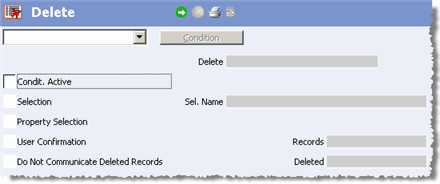
When deleting records, all deleted records' child records are also deleted.
The Delete Records info area provides you with the following options:
Use the drop down list box in the top left-hand corner to select the info area from which records should be deleted.
Delete: Indicates the info area from which data are to be deleted.
Condit. Active: If a previously defined condition is to take effect, you should enable this check box. Click the Condit. Activ. check box or select Data > Activate Conditions.
Condition: Use the Condition button to restrict the records to be deleted even further.
You can only define conditions for the currently selected info area from which records are to be deleted. The box used for defining conditions appears, see Conditions in the Aurea CRM win User Manual.
Conditions are especially important when deleting or updating dependent records which are part of a previously defined selection. A selection record of all companies to which a telephone activity was entered, contains not only the activity records where the activity (type) = telephone but also all activity records (company/person) where at least one telephone activity exists.
Starting a deletion or update process would affect all the activity records in this selection. To therefore delete or update only those telephone activities that satisfy the condition activity (type) = telephone (one telephone activity), the condition must be activated again.
Selection: Activates the chosen selection.
Sel. Name: Should you only wish to delete the companies and persons included in a selection, not all the records:
Property Selection (BTB only): If you only want to delete companies and persons that have been limited by a property selection and not all records:
- Double-click on the field to open the list of defined selections.
- Select the desired property selection.
User Confirmation: If you want to be able to check the deletion process manually, enable the User Confirmation check box. For every record to be deleted, the system then prompts you to confirm the deletion manually.
Do Not Communicate Deleted Records:
By default, information on deleted records is communicated to other stations, see Communicating Deleted Records in the Aurea CRM win Administrator Guide.
Enable the Do Not Communicate Deleted Records option if you want to be able to delete records on one station, but retain them on another. Information on deleted records is not communicated to other stations, and records are only deleted physically on the local station.
Total: This field indicates how many records have been searched.
Deleted: Indicates how many records have actually been deleted.
- Click on
 (Execute) to start deleting records.
(Execute) to start deleting records.