SMTP Connection Settings
Learn to configure SMTP Connection settings to be able to send e-mails from within Aurea CRM.
In order to be able to send e-mails from within Aurea CRM via SMTP, you need to determine the connection settings. The settings are used:
- to send e-mails in Aurea CRM win
- by clicking on an e-mail address in a database field
- by selecting File > E-Mail from the menu, see Sending E-mails via SMTP in the Aurea CRM win User Manual
- by selecting File > Single Letter from the menu, see Single Letters in the Aurea CRM win User Manual
- to send mass mailings within the scope of marketing activities, see Planning and Preparing Marketing Activities in the Aurea CRM win User Manual
- to send mass mailings via CRM.server, see Automatically Executing Marketing Activities.
- to send e-mails via triggers, see E-Mail.
You can define the SMTP settings for Aurea CRM users as follows:
Using the Configuration Entry
Use the Connection Settings for SMTP configuration entry to specify the connection settings. You can define settings globally or for individual stations, groups and reps, see General Settings. These settings are saved in the database and can be distributed using Aurea CRM's communication mechanisms.
Using the smtp.cfg File
The smtp.cfg file can be used to define the connections globally or for individual users:
- Select File > E-Mail from the menu in the main
module.
The following dialog is displayed the first time an e-mail is sent via SMTP:
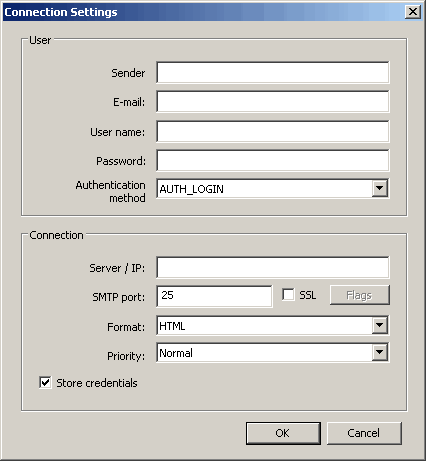 Note: You can open the Connection Settings dialog at any time by holding down Shift while selecting File > E-Mail from the menu.
Note: You can open the Connection Settings dialog at any time by holding down Shift while selecting File > E-Mail from the menu.Enter the desired connection settings:
- Sender: Your name
- E-Mail: Your e-mail address
- User name: Your SMTP user name
- Password: Your SMTP password
- Authentication method (optional): the login authentication method; possible options: AUTH_NONE, AUTH_CRAM_MD5, AUTH_LOGIN, AUTH_PLAIN, AUTH_NTLM
- Server / IP: Name or IP address of the SMTP server
- SMTP Port: The SMTP port; default is 25
- SSL: Enable the SSL check box to encrypt your e-mails using SSL. Click on Flags to configure the settings used to verify the validity of the certificate.
- Format: E-mail format (TEXT or HTML)
- Priority: The priority with which the e-mail should be sent
- Enable the Store credentials check box to save the settings in the smtp.cfg file.
- Click on OK.
The settings are saved in encrypted form in the smtp.cfg file in the current user's directory, see \<user name> in the Aurea CRM win Administrator Guide. Copy the smtp.cfg file to the \system\sys directories (of Aurea CRM win and Aurea CRM web) to use the settings for all users for whom no individual connection settings are defined.
Using the mm.ini File
You can use the mm.ini file to define SMTP settings for Aurea CRM win globally or for individual users, depending on whether the file is located in the \system\sys or user directory, see [SMTP] in the Aurea CRM win Administrator Guide.
The SMTP settings in the mm.ini file are used as default values the first time an e-mail is sent using the File > E-Mail menu option and as long is the Store credentials check box is not enabled.
These connection settings are used by Aurea CRM win when sending mass mailings and e-mails via triggers if no suitable configuration entry is present and no suitable smtp.cfg file can be found.
When sending e-mails via SMTP, the system searches for valid connection settings for the current user in the following order:
- In the smtp.cfg file in the user directory (Aurea CRM win only)
- In a configuration entry (first searching for an entry for the current rep, then the rep's group, then the station, and finally the global entry)
- In the smtp.cfg file in the \system\sys directories of Aurea CRM win and Aurea CRM web
- In the mm.ini file (Aurea CRM win only) (first searching for an entry for the current rep, then for a global entry)