Rep-Based Access Rights
Use the Rep Reference info area (10) to define conditional access rights based on rep data in linked info areas.
That way, evaluating the rights definition at runtime involves only one table instead of checking for a rep being entered in various linked info areas.
To define a conditional access right using the Rep Reference info area:
- Configure the creation of rep reference records for the desired info areas (e.g. for MA and SB), see Depict Rep Reference.
- Add the Rep Reference info area to your conditional access rights definition. (Again this example extends the definition from above, see Defining Conditional Access Rights.)
- Define the desired conditions:
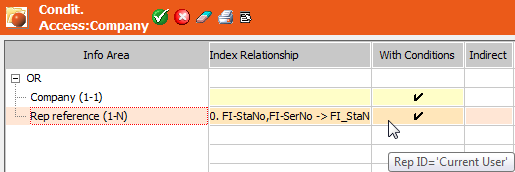
The rep can access companies where he is entered as Rep 1 plus companies for which a rep reference record with that rep exists. (Rep reference records for all info areas are taken into account.)
- Click on
 (OK).
(OK). - Save the rights format.
Depending on how you configured the creation of rep reference records you may need to define further conditions, e.g. consider only a sub-set of linked info areas.
Example:
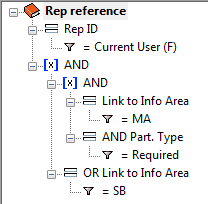
The rep can access companies for which one of the following child record exists:
- an activity record (MA) with the current rep entered as required participant
- a sales group (SB) record containing the current rep.
To define access rights based on hierarchy codes, you can add a hierarchy code field to the Rep Reference info area, see Adding New Fields.
To define rep-based access rights for other independent info areas, add the desired links to the Rep Reference info area; e.g. add a link to the Campaign (CM) info area in order to be able to define rep-based access to campaigns.