Defining Further Settings
Learn how to perform extra settings.
You can define further settings for existing access rights:
Note:
These settings do not apply to the administrator (SU).
- Define the rights settings, or click
 (Load) to load an existing rights format, see Defining Access Rights.
(Load) to load an existing rights format, see Defining Access Rights. - Right-click anywhere outside the table. The context menu is displayed. Select
Further Settings... from the context menu.
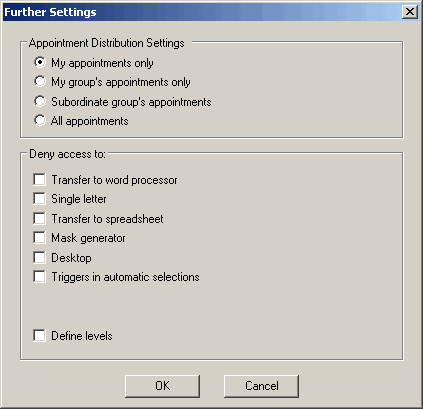
- Determine how the distribution of appointments is restricted under
Appointment Distribution Settings, see Rescheduling Appointments
in the Aurea CRM win User Manual. The following options are available:
- Own appointments only: Only the user's own appointments are displayed for the rep.
- Own group's appointments only: If the rep is a member of a group, only appointments for members of that group are displayed.
- Subordinate group's appointments: If the rep is assigned to a group as the group leader, all subordinate reps' appointments are displayed.
- All appointments: All appointments for all reps are displayed.
Note: The settings defined here do not affect how the appointments in the Calendar or Day Overview are displayed. They apply to appointment distribution only. If a user clicks on the (Distribute) button in the daily overview or calendar, only
those reps and groups are displayed that meet the selected criteria are displayed in
the Distribution of Appointments, irrespective of the reps and
groups selected in the Appointment Distribution dialog
box.
(Distribute) button in the daily overview or calendar, only
those reps and groups are displayed that meet the selected criteria are displayed in
the Distribution of Appointments, irrespective of the reps and
groups selected in the Appointment Distribution dialog
box. - Use the options under Deny access to deny access to functions by
the rep, group, station or login role:
-
Transfer to word processor / Single letter / Transfer to
spreadsheet: Prevents users from transferring data to a word
processor or spreadsheet application.
If you enable only the Transfer to word processor and Transfer to spreadsheet options, users can create single letters but cannot transfer multiple records to external applications.
- Mask generator / Desktop: Prevents users from customizing masks and defining desktops.
- Define levels: Disables the Define Levels button in the desktop settings, preventing reps with these access rights from defining new levels.
- Triggers in automatic selections: Prevents the use of triggers in automatic selections.
- Station Access Rights: Station access rights are not applied to the rep or group.
- Group Access Rights: Group access rights are not applied to the rep.
Note: Station and group access rights can only be overridden by the administrator (SU). -
Transfer to word processor / Single letter / Transfer to
spreadsheet: Prevents users from transferring data to a word
processor or spreadsheet application.
- Click OK.
- Save.