Defining Access Rights
Learn how to define access rights.
To define access rights:
- Start the Rights module, see Starting Modules in the Aurea CRM win Administrator Guide.
- Switch to the Rights info area.
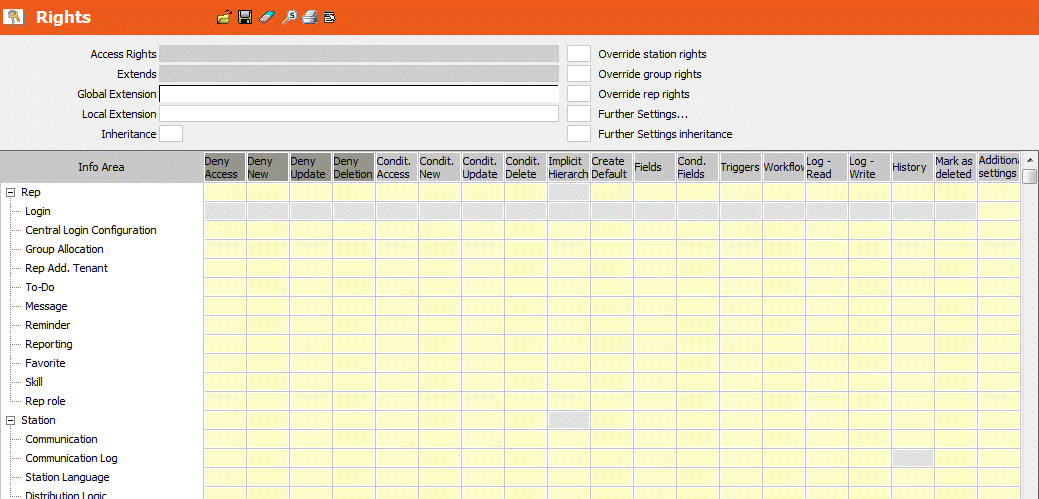
- Select Display info area abbreviations from the context menu to
display the info area IDs in front of the info area names.
Click
 (Find) to
search for info areas (by name or ID). The search works as described for the CRM
Process search, see Searching for CRM Processes.
(Find) to
search for info areas (by name or ID). The search works as described for the CRM
Process search, see Searching for CRM Processes. - Click in a cell to make your settings.
You can:
- deny access to an info area and prevent records from being added, edited or deleted, see Defining Rights at the Info Area level.
- grant access conditionally, see Conditional Access to Info Areas.
- specify certain field contents as default values to be used when adding new records, see Default Values when Adding Records.
- Prevent users from accessing, adding, editing and deleting data at the field level, see Defining Rights at the Field Level.
- Initiate triggers and workflows based on access rights, see Triggers and Workflow.
- Activate various log functions, see Logging Read and Write Access and History.
- Determine the behavior when deleting records, see Mark as Deleted.
- Extend access rights globally or locally, see Inheriting Access Rights.
- Select one of the following options to suppress access rights in the current context:
- Enable the Override station rights check box to override the station access rights; the station access rights are not applied to the rep or group that the current access rights are assigned to.
- Enable the Override group rights check box to override the group access rights; the group access rights are not applied to the rep that the current access rights are assigned to.
- Enable the Override rep rights check box to override the rep access rights; the rep access rights are not applied to the rep that the current access rights are assigned to.
Note: Station, group and rep access rights can only be overridden by the administrator (SU). - Click on the Further Settings check box or select the option from the context menu to define further settings (e.g. override the desktop), see Defining Further Settings.
- Click
 (Save), see Saving, Loading and Deleting Formats in
the Aurea CRM win User Manual.
(Save), see Saving, Loading and Deleting Formats in
the Aurea CRM win User Manual. - Assign the rights format to a station, group, rep or login role, see Assigning Rights.
Note: Click on  (Load) to load an existing format for editing. Click on
(Load) to load an existing format for editing. Click on  (Delete) to clear
the current settings in the mask.
(Delete) to clear
the current settings in the mask.
 (Load) to load an existing format for editing. Click on
(Load) to load an existing format for editing. Click on  (Delete) to clear
the current settings in the mask.
(Delete) to clear
the current settings in the mask.