Defining Conditional Access Rights
To define conditional access rights (see Defining Access Rights):
- Click e.g. in the Condit. Access cell for
Company.

The following settings are available:
- Info Area: The info area that the condition applies to, see Conditions Applied to Other Info Areas. For information on adding and grouping rows, see Context Menu Entries.
-
Index Relationship: The index used to establish the
relationship with the referenced info area. For details on all available links,
see Link IDs.
Example: If you define a condition applied to the Relationship info area for the Company info area, you can determine whether the condition applies to the source or target company:
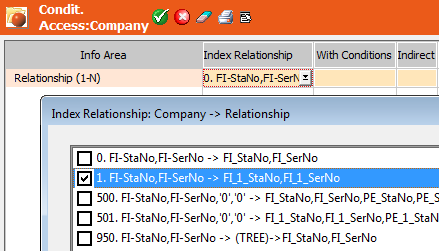
- With Conditions: Click in this cell to define the conditions under which records can be displayed, edited, added or deleted, see Conditions in the Aurea CRM win User Manual.
- Indirect: Enable this option to apply the rights defined for the corresponding info area, see Indirect.
- All: Enable this option to determine that all records in the referenced info area must meet the condition.
- Person/Both: Use these options to differentiate between company- and person-dependent records in info areas with an n:1 relationship with a person record (CP/KP/PE), see Person-related/Both.
- Description: Enter a textual description that is displayed if a user tries to edit a record that he can not access. If you do not enter a message, a default message is displayed.
- Click in the With Conditions column and define a condition (e.g. "Rep 1 ID = Current User").
- Click on
 (OK).
(OK). - Save the rights format.
A rep with these rights can only access company records where he is entered as Rep 1.