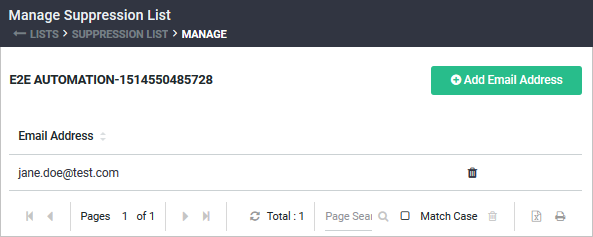Working with Email Addresses in a Suppression List
Suppression lists give you the ability to specify which email addresses should not receive a specific message. For more information about suppression lists, see About Suppression Lists.
Adding Addresses to a Suppression List That Already has an Addresses
If the suppression list already includes addresses, you can add more addresses in one of the following ways:
- On the ListsTo open the Lists page, on the Navigation bar, click Email Marketing then Lists. page, select Suppression List from the List Type drop-down list.
- Point at the name of the list you want and select Manage Suppression List.
- Click Add Email Address.
- In the blank row that appears, type the address you want to add and press ENTER. The address is added.
- On the ListsTo open the Lists page, on the Navigation bar, click Email Marketing then Lists. page, select Suppression List from the List Type drop-down list.
- Point at the name of the list you want and select Add Email Addresses.
- Ensure Enter Email Addresses is selected.
- In the Email Addresses field, type the email addresses to be added, separated by commas.
- Click Add. A confirmation message opens, showing the number of added and invalid address.
Invalid email addresses are not added to the suppression list. To add those addresses, repeat steps 1 through 5.
CSV or TXT file with the email addresses
You can upload a CSV or TXT file up to 1 MB in size. The file must include a column titled Email or email.
- On the ListsTo open the Lists page, on the Navigation bar, click Email Marketing then Lists. page, select Suppression List from the List Type drop-down list.
- Point at the name of the list you want and select Add Email Addresses.
- Select Upload Email Addresses.
- Click Browse.
- Select the file you want and click Open.
- Click Upload. The selected file is uploaded.
After the file is uploaded, a confirmation message opens, showing the number of added and invalid email addresses.
Invalid email addresses are not added during the upload. To add those addresses, correct them in your file, and then upload the file again.
Adding Addresses to a Suppression List That Does not Have Any Addresses
If the suppression list does not include any addresses, you can add addresses in one of the following ways:
- On the ListsTo open the Lists page, on the Navigation bar, click Email Marketing then Lists. page, select Suppression List from the List Type drop-down list.
- Point at the name of the list you want and select Add Email Addresses.
- Make sure Enter Email Addresses is selected.
- In the Email Addresses field, type the email addresses to add, separated by commas.
- Click Add. A confirmation message opens, showing the number of added and invalid addresses.
Invalid email addresses are not added to the suppression list. To add those addresses, repeat steps 1 through 5.
CSV or TXT file with the email addresses
You can upload a CSV or TXT file up to 1 MB. The file must include a column titled Email or email.
- On the ListsTo open the Lists page, on the Navigation bar, click Email Marketing then Lists. page, select Suppression List from the List Type drop-down list.
- Point at the name of the list you want and select Add Email Addresses.
- Select Upload Email Addresses.
- Click Browse.
- Select the file you want and click Open.
- Click Upload. After the file is uploaded, a confirmation message opens, showing the number of added and invalid addresses.
Invalid email addresses are not added during the upload. To add those addresses, correct them in your file and upload the file again.
Removing Email Addresses from a Suppression List
When you remove email addresses from a suppression list, they are not removed from any mailing list.
For information about finding addresses in a suppression list, see Searching a Suppression List.
- On the ListsTo open the Lists page, on the Navigation bar, click Email Marketing then Lists. page, select Suppression List from the List Type drop-down list.
- Point at the desired name of the list and select Manage Suppression List.
- Point at the desired address and click
 . The address is removed from the suppression list.
. The address is removed from the suppression list.