Time-Based Recovery Archives
Email Archival also allows you to create Time-Based Recovery Archives, which can be used to recover all mail sent and received during a specified time period. You create Time-Based Recovery Archives in the AMS Admin Console and restore them using RecoveryManager.
Example: The mail server crashed last night, wiping out the last 12 hours of email before it could be delivered. An archive administrator logs into the AMS Admin Console and creates a Time-Based Recovery Archive for all mail during that 12 hour period, allowing all mail to be delivered to user mailboxes the next day.
A Time-Based Recovery Archive allows you to created a Recovery Archive based on the following criteria:
- Start date and time
- End date and time
- Users whose emails are to be included in the archive.
Some sample definitions of Time-Based Recovery Archives might include:
- All messages for user John Jones between January 1, 2019 and September 1, 2019.
-
Mail for all users on the mailing list
Salesbetween July 1, 2019 and August 1, 2019.
After you create a Recovery Archive, you can use the RecoveryManager to restore the messages in it to end users’ mailboxes, or to a designated mailbox for review.
Create a Time-Based Recovery Archive:
- From the AMS Admin Console, click Historical Mail.
- Click Email Recovery.
- Click Create a Time Based Recovery Archive.
- Type a name for the archive in the Archive Name field. All archive names must be unique.
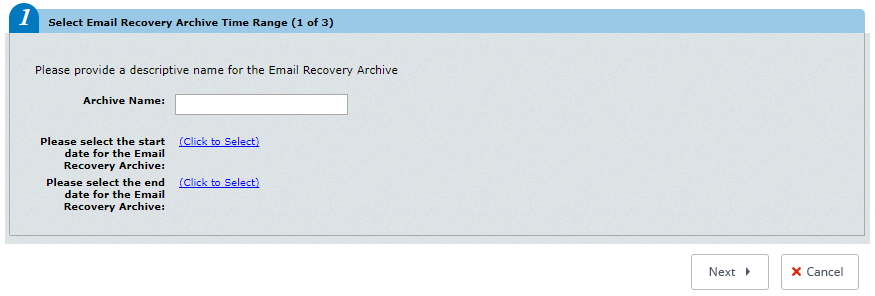
Recovery Archive Time Range
- In the Include email from field:
| Option | Description |
|---|---|
| Select the start date for the Email Recovery Archive | Select Click to Select and use the calendar to define a start date and time. |
| Select the end date for the Email Recovery Archive | Select Click to Select and use the calendar to define an end date and time. |
- Click Next.
- Identify the users whose messages must be collected in the archive. You can choose all users, or select by mailing list, by server, or individual user. Click the appropriate tab to select users for inclusion in the set by User Sets ,Server, Mailing List, or individually by Users.
- If you select the Mailing Lists or Users tab, in the Search box type an email address or name (using % for wildcard) and search for the results. Then click the listed mailing list or user to select.
- If you select the Servers tab, click a server to select it.
- If you select the User Sets tab, check the box by the desired user set to select it.
- Click Add.
- Repeat until all desired users are listed in the right-hand pane.
- Click Next. A summary screen describing the Recovery Archive you’ve defined appears.
- Click OK to create the archive.
You can now use the RecoveryManager to restore these messages to end users’ mailboxes, or to a designated mailbox for review.