Activation-Based Recovery Archives
Email Archival also allows you to create Activation-Based Recovery Archives, which can be used to recover all mail sent and received during a time period prior to the beginning of an activation. Similar to a standard time-based recovery archives, the end time of an Activation-Based Archive is bounded by the point at which the activation occurred. You create Activation-Based Recovery Archives in the AMS Admin Console and restore them using RecoveryManager.
Example: The mail server crashed last night, and several hours later, administrators determined it will take a significant amount of time to resolve the problem. At which point, Continuity administrator initiated an Activation to re-route users’ emails for the duration. While the mail servers are being fixed, an Email Archival administrator can log into the AMS Admin Console and create a Activation-Based Recovery Archive for all mail during the time period between the crash and the beginning of the activation, allowing all mail to be delivered to user mailboxes the next day.
An Activation-Based Recovery Archive allows you to create a Recovery Archive based on the following criteria:
- Start date and time
- Activation beginning date and time
- Users whose emails will be included in the archive.
Some sample definitions of Activation-Based Recovery Archives might include:
- All messages for user John Jones between January 1, 2006 2:00am and the activation that began on January 2, 2006 at 5:00am.
-
Mail for all users on the mailing list
Salesbetween July 1, 2006, 12:00am and the activation that began on July 3, 2006 at 3:14pm.
After you create a Recovery Archive, you can use the RecoveryManager to restore the messages in it to end users’ mailboxes, or to a designated mailbox for review.
Create an Activation-Based Recovery Archive:
- From the AMS Admin Console, click Historical Mail.
- Click Email Recovery.
- Click Create Activation Based Recovery Archive.
- Type a name for the archive in the Archive Name field. Each archive name must be unique.
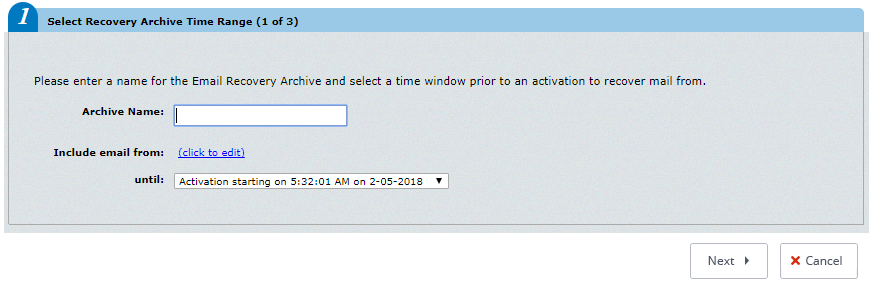
Recovery Archive Time Range
- In the Include email from field, select click to edit to use the calendar to define a start date.
- In the until dropdown, select the activation that will define the ending of this recovery archive.
- Identify the users whose messages must be collected in the archive. You can choose all users, or select by mailing list, by server, or individual user. Click the appropriate tab to select users for inclusion in the set by Server, Mailing List, or individually by User.
- If you select the Mailing List or User tab, in the Search box type an email address or name (using % for wildcard) and search for the results. Then click the listed mailing list or user to select.
- If you select the Server tab, click a server to select it.
- Click Add.
- Repeat until all desired users are listed in the right-hand pane.
- Click Next. A summary screen describing the Recovery Archive you’ve defined appears.
- Click OK to create the archive.
You are returned to the Email Recovery page.
You can now use the RecoveryManager to restore these messages to end users’ mailboxes, or to a designated mailbox for review.