List Properties
List properties are defined in the List Properties window.
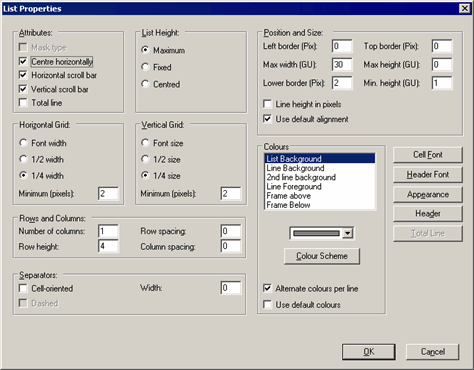
Fields of List Properties window.
Attributes
- Mask Type: This check box is enabled automatically if you are editing a mask type list.
- Center Horizontally: The list is centered horizontally within the mask. Drag the list element in the mask generator to resize the list. Note that the Max width (GU) setting is ignored if
- Horizontal/Vertical Scroll Bar: Enable these options to display scroll bars if the list size exceeds the size of the mask.
- Total Line: A line containing the total is displayed at the bottom of the list.
List Height
- Maximum: The list height is automatically set to the maximum available in the window. The list is resized if the window is resized.
- Fixed: The maximum list height is set to Max height (GU); the minimum list height is set to Min width (GU). If both these values are equal, the list is always displayed with the same height. If the Center horizontally option is disabled, the width of the list is set to the value entered in the Max width (GU) field. If the list dimensions exceed the current size of the window, scroll bars are displayed.
- Centered: Adds a margin below the list. Enter the size of the margin in the Lower border (Pix).
Horizontal Grid
Grid units are based on the current font.
- Font Width: The font width is used as the horizontal grid unit.
- ½ width: Half the font width is used as the horizontal grid unit.
- ¼ width: A quarter of the font width is used as the horizontal grid unit.
- Minimum (pixels): The horizontal grid unit is never smaller than the pixel size specified here.
Vertical Grid
- Font size: The font height is used as the vertical grid unit.
- ½ size: Half the font height is used as the vertical grid unit.
- ¼ size: A quarter of the font height is used as the vertical grid unit.
- Minimum (pixels): The vertical grid unit is never smaller than the pixel size specified here.
Changes to the vertical grid units affect the Row Height field.
Rows and Columns
- No. Cols.: Lists can be spread over several columns. Note that these columns are not list columns; each such column contains all the fields in the list.
- Row Height: The height of each row in grid units. This value is automatically converted to pixels or grid units if the Line Height in Pixels is enabled/disabled.
-
Row Spacing: Increases the spacing between rows by this amount
of pixels (color = background color).Note: The Row Spacing setting only applies if the Cell-oriented options is also enabled.
- Column Spacing: The spacing between columns in pixels (color = background color).
Separators
- Cell-oriented: Surrounds each cell with a border. Enter the width of the border in the Width field.
- Dashed: Only applied if the Cell-oriented option is disabled. This check box is only available for mask type lists.
- Width: The width of the border surrounding cells if the Cell-oriented option is enabled.
Position and Size
- Left border (Pix): The size of the left hand margin in pixels. The margin has the same color as the list background.
- Max width (GU): Maximum width of the list in grid units (only applied if Fixed is selected under List Height and Center Horizontally is disabled under Attributes).
- Lower border (Pix): Specifies the height of the margin at the bottom of the list (if the Centered option under List Height is enabled).
- Top border (Pix): Top margin in pixels. The margin has the same color as the list background.
- Max height (GU): The maximum height of the list in grid units. If the window is resized, the height of the list does not exceed this value.
- Min. height (GU): The minimum height of the mask in grid units. If the window is resized, the list is never resized to be smaller than this value.
- Line height in pixels: Determines whether the line height is specified in pixels. The value in the Row Height field is automatically converted if this option is enabled/disabled.
- Use default alignment: The Vertical Position (User Interface > Mask tab > Lists pane) defined for lists in the current desktop format is applied, see Masks Tab.
Colors
To determine the colors of list elements:
- Select the corresponding element from the list.
- Select the desired color from the drop-down list.
- Color Tables: Click on this button to select from a number of predefined color schemes.
- Alternate colors per line: Rows in lists are displayed in two alternating colors (Line Background and 2nd line background).
- Use default colors: Enable this option to ignore the current settings and to use the color settings defined in the current desktop format instead, see Colors Tab and Skins Tab.
Buttons
- Cell Font: Click on this button to define the font type, size etc. used in rows in the list.
- Header Font: Click on this button to define the font type, size etc. used in the header.
- Appearance: Opens the List Bar Properties window, see Configuring the Appearance of the Selected Record.
- Header: Opens the Header Properties window, see Header Properties.
- Total Line: Opens the List Summary Line Properties window, see Configuring the Total Line. This button is only active if the Total Line option is enabled under Attributes.